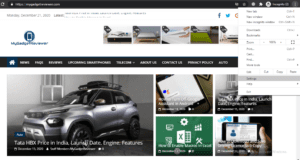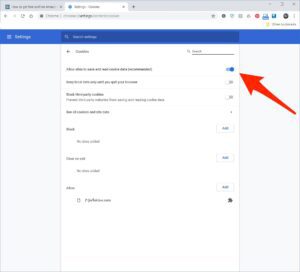How to Enable Cookies in Chrome: Cookies are one of the most important files that further improve your browsing experience. This allows browsers to know who you are, what you like and more. If you are a regular visitor to a particular site, it re-logs you into it, loads it faster and you don’t have to enter details again n again. Also If you are an online shopper, it keeps your product stored in the cart that you added when you last visited. Overall, this is one of the useful things that are present in the browser.
By default, cookies are enabled in most browsers but still, there are some browsers in which you must set it manually. On the other hand, some users disable it for some privacy reasons but do not know how to enable it again. If this is also one of your main concerns then this post may be helpful for you. In this post, we will show you How to Enable Cookies in Chrome. We are covering both smartphone and desktop tutorial guides in this post. However, enabling cookies can cause page load errors for some users for a particular site. We recommend that you clear your browser history and data before enabling cookies.
What is a Cookie?
Before proceeding to the tutorial, first, you need to know what a cookie is. Cookies are small text files used by web sites to save information about you and your visit. These are files that save the information you entered in a particular website, which is saved when you return to that site in the future. Such that the site loads faster and you don’t need to enter data again and again. In addition, it enables the browser to remember you and gives you some online advice in the form of advertisements, search suggestions, etc.
How to Enable Cookies in Chrome on Mobile or Desktop
Enable Cookies on Computer/Laptop
- First of all launch Google Chrome in your Desktop
- Then Go to Chrome’s Customize and Control Centre by clicking of three vertical Dot icon on the top right corner ( just below the Close X icon).
- Now, Click on Settings Option.
- Under Settings, go to the Privacy and Security section. If you can’t see it, scroll down and click the Advanced button to open Advanced Settings and find it there.
- Under Privacy and Security Section, Click of Cookies option.
- Enable the Cookies by sliding the enabling button to the right.
- Done, you have successfully enabled cookies in your desktop browser. Perform the same step if you want to enable it in any other browser as well.
Recommended: How to Search by Image or Reverse Search on Google
Enable Cookies on Mobile Phone
- In the First Step Launch Google Chrome Browser in your Android or iPhone.
- Now, Tap on the three dots in the upper right corner of the screen in Android and Lower right corner screen in iOS, to open control centre.
- Then, Tap on Settings.
- In Settings, Scroll Down to Site Settings under the Advanced Section. Tap on it.
- Tap on Cookies and allow the Cookies.
- Done. You have successfully enabled cookies in your Smartphone.