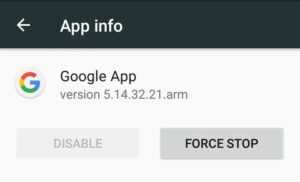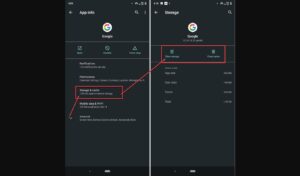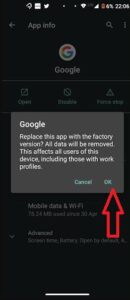Many Android users are facing the problem of crashing while using the search feature of the Google app. According to the reports, this problem is happening due to the recent buggy update. Users around the world have been reporting this problem while using the app. If you are also facing this issue on your device then this post can be helpful for you. This post will show you How to Fix the ‘Google Keeps Stopping’ Error on Your Android Phone. This is a very easy guide that does not require any additional app installing on your smartphone.
How to Fix ‘Google Keeps Stopping’ Error
In this guide, we are showing you four easy ways to fix this error. The easiest and basic way to stop this error is to restart your phone. If this does not work then you can proceed to the next method which guides you to clear the app data and uninstall the update to fix the problem.
Restarting your Android Phone
There is a high chance that this problem will be resolved after you restart your Android phone. Since most of the problems in Android phones are due to background processes. Restarting your Android phone is the best way to fix all the minor app issues and fix lag on your Android phones. Well, most of you would know how to restart your Android device by using the Power button. In case you don’t know, you can restart your device by long-pressing the Power button and tapping on the Restart option. After restarting your device, launch the Google app and check if it’s OK.
Force Stop Google App
If restarting the device does not fix the issue on your smartphone, you can try this method as well. In the app’s settings, you will find the option to Force Stop which stops all background processes and fixes crashing issues. You can force close the Google app by following the steps below:
- In the first step, Go to Settings on your Android phone.
- Then, select the Apps & notifications option.
- Now you will see the App Info option, tap on it.
- Look for the Google app and select it.
- On the same page, you will see the Force stop option tap on it and confirm the selection.
Also, Read Recover deleted photos and videos from Google Photos
Solve Google Keeps Stopping by Clearing Cache and Data
Google app consumes more than a GB of data which slows down the processes and this could be the reason why you are facing crashing issues. This problem may be fixed after wiping the app’s data and cache. However, this method can clear all the history and data saved in your Google app. You can do this by following the below-mentioned methods
- Launch Settings on your Android Smartphone
- Now, tap on apps settings.
- then select the Google app.
- Tap on Storage & cache option,
- Then, you will see clear cache and clear data options. Tap on it.
- Relaunch the Google app and check issue is solved or not.
Uninstall Google App Updates
According to some reports, this problem is occurring in some devices due to the latest update. This can be easily fixed by uninstalling updates in the Google app. After that, you may not face such update issues in future.
- First of all, Launch Settings on your device.
- Then, tap on the Apps & notifications settings
- On the next screen, you will see the App Info option. Select it
- Now, Tap on the three dots menu icon at the top-right corner of the app info page.
- Then, tap on Uninstall Updates option to fix this error.
That’s all in this post of ” How to Fix Google Keeps Stopping “. If you have any questions/suggestions, write them down in the comment section below. We are coming up with more Google tips & tricks like this, till then stay connected.