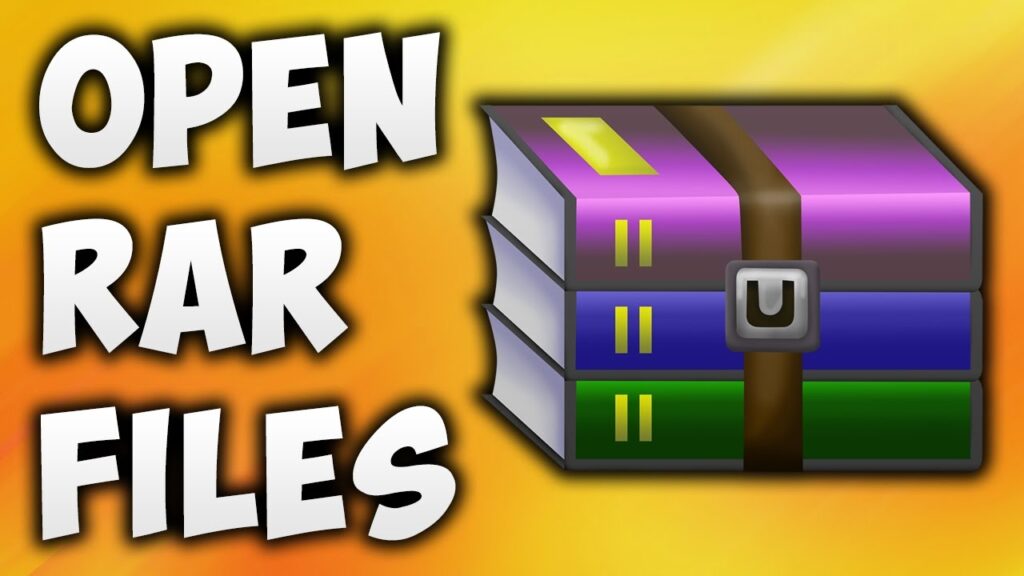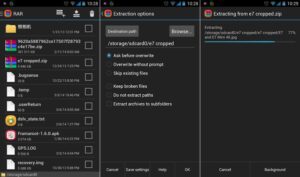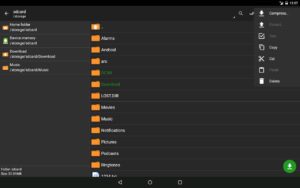Got a compressed RAR file and don’t know how to open it? Don’t worry, we are here to help. There are many file managers which have built-in option to compress and extract archive files like RAR and Zip. However, there are still some devices which do not support Rar Files. If your device is unable to open it then this post is for you. In this post, we will tell you How to open RAR files in Android Mobiles.There are many third-party apps available on Google Play store that let you extract RAR files. But in this post, we are including Best Three apps.
How to Open RAR Files On Your Android Phone : 3 Apps
Using RAR App
The RAR app is one of the best applications available for Android right now, that supports and extracts RAR files right now. It is a free application that extracts RAR, ZIP, TAR, GZ, BZ2, XZ, 7z, ISO, ARJ archives. Overall it is a multi-purpose file manager that you can download to your Android phone. In addition, it also repairs all types of archives files that are damaged.
Step to Extract Rar Files via Rar App
- Download and install RarApp from google play store first.
- Then, Launch the App and Grant all the permissions it is asking for.
- Then, Go to the Rar file or simply search the file.
- Now, Select the file you want to open and select the destination folder location to view the archived file.
- Done, you have successfully archived the RAR file using RAr app.
How to Open RAr Files Using Z Archiver
Z Archiver is another reliable application that you can download to extract your Rar Files. It is a multipurpose app through which you can add or remove passwords, edit archives, and create / decompress multiple archive files. Apart from this, you can also create and compress your files in Rar Format. The application supports most of the file formats including rar and zip files.
Step to Open Rar Files using Z Archiver App
- In the first step, you have to Download and install Z Archiver app from google play store or simply refer the given link.
- Then, Launch the Application and Grant all the storage permissions it is asking for.
- Then, Head to the Rar File which you want to open or simply search the file by tapping the search icon at the top.
- Now, Select the file you want to open and select the destination folder location to view the archived file.
- Done, you have successfully archived the RAR file using Z Archiever app.
Recommended: How to Convert PPT to PDF File in Mobile, PC/Laptop
Using 7Zipper
7Zipper is a multi-purpose application that supports most archive files including ZIP, RAR, TAR, JAR, and 7Z. In addition, it functions as an image viewer, text viewer and FTP file management as well as Ftp Client, Ftp Server and HTTP Server. It is highly recommended to the users who daily recieves files of different formats on a regular basis.
Step to Extract Rar Files via 7Zipper
- First of all download and install 7Zipper app from google play store and given link.
- Now, Launch the App and Grant all the permissions.
- Then, you will see the search icon, tap on it to search the file or simply head to the file.
- Now, tap on the Rar archive file to open it and select the destination folder location to view the archived file.
- Done, you have successfully archived the RaR file using 7Zipper app.
That’s it in this post of How to Open Rar Files in Android Phones. If you are facing any issues while opening or extracting your files then comment down your queries in the below comment section. The Method included in this post have been tested by our team and 100% safe, you can perform it in your device without any issues. We are coming up with more tips and tricks like this, till then stay connected.