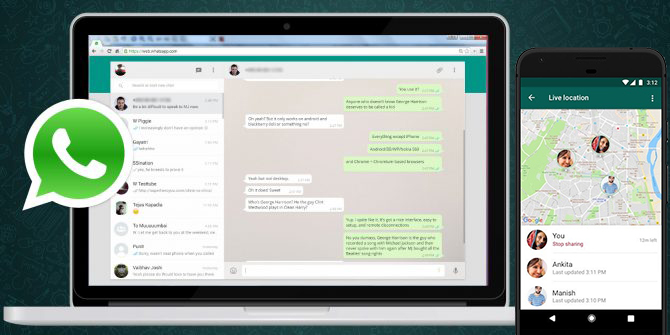How to Download Whatsapp For PC
Download WhatsApp for PC: WhatsApp is one of the most popular apps worldwide. The app is getting new features regularly and the recent payment feature takes it to the next level. There are many users who use WhatsApp for their business or office related work such as sending files, pictures etc. When using the application in your smartphone, you may face problems sending these files to your laptop or desktop and takes too much time. And it really disappoints the user to switch to mobile and go back to the laptop again to check for messages.
If this is also one of your main concern then this post can be helpful for you. In this post, we will tell you How to Download Whatsapp for Pc or Laptop. After installing it, you will be able to use WhatsApp in your desktop and read messages through it. In addition, you can get pictures, videos, links, files, etc. directly to your desktop, such that you do not need to send it to your desktop anymore.
How to Download Whatsapp For PC
Most of the Readers are asking us questions like ‘How can I install WhatsApp on my computer’ or ‘how to install Whatsapp on PC windows 10’. Here are some simple methods you should know to install WhatsApp in PC.
Installing WhatsApp on Windows
- First of All, Launch Web Browser in your Pc/Laptop.
- Now, Go to Whatsapp Official Download Page or Simply open this link Whatsapp.com/Download.
- Then, Click on Download For Windows Option to start Downloading.
- Once Download is complete, Install the Application on your Pc by opening the WhatsApp.exe file you have downloaded.
- After installing the App, Launch the App and it will ask you to Scan QR Code.
- Now, Launch Whatsapp in your Smartphone and Go to Settings.
- In settings, You will See Whatsapp Web/Desktop option, tap on it.
- Then tap on Scan QR Code Option.
- Scan the QR Code on your Desktop screen.
- Done, You have successfully installed Whatsapp Web in your Desktop.
Recommended: How to Search By Video on Google
Installing WhatsApp on Mac
- To Install Web Version of Whatsapp in your Mac, Launch Safari First.
- Then, Open Whatsapp Official site and click on download.
- Now, Click on Download for Mac OS X 10.10 and higher option to start the download.
- Once, the application is installed, Launch it.
- Also, launch WhatsApp in your Smartphone and go to settings.
- Then, tap on Whatsapp Web/Desktop> Scan QR Code.
- Done, You have successfully installed Whatsapp in your Mac.
That’s all in this tutorial of ‘ Download Whatsapp for Pc ‘ or ‘how to install Whatsapp on PC windows 10’. All the Methods included in this post have been tested by our team and 100% working. We are coming up with more Whatsapp tips and tricks like this, till then stay connected.