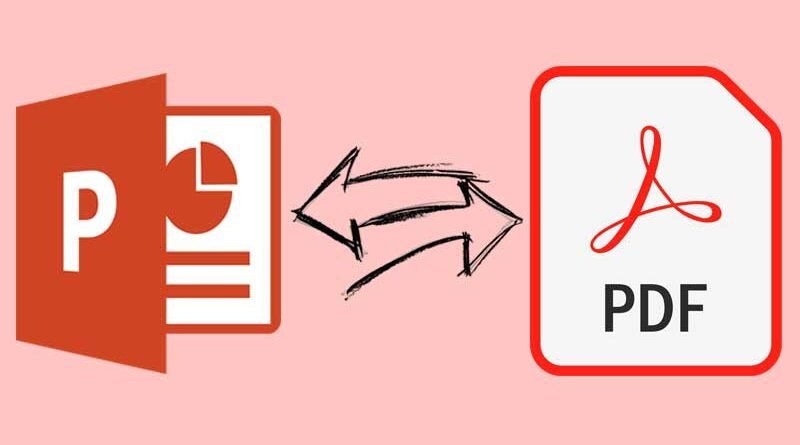PPT to PDF: How to Convert for Free on Computer, Phone
Convert PPT to PDF: Powerpoint Presentations plays an important role in our day to day office life. All the import presentations and important meetings data are present in PPT Format. On the other hand, PDF is another format that contains e-documents in the intended format. There are many file viewers available that support most file formats but very limited support in PowerPoint format. Although there are users (mostly students) who need to print a hard copy of the data contained in a PPT file, they cannot do so due to the format of PPT files. If this is your main concern then this post is for you.
In this post, we will tell you about How to Convert PPT to PDF in the computer, smartphones. It’s a very easy tutorial, all you need is an active internet connection, laptop or mobile phone and file. However, you will not find converted audio, transition effects and video clips in PDF files.
How to Convert PPT to PDF online
Using a third party site
There are many third-party websites that allow you to convert PPT to PDF via laptop/Mobile Phone. The iLovedPDf is one of the great third party and genuine website to convert your PowerPoint files. Follow these steps to Know How to do That.
- First of All, Launch the Bowser in your device and Visit ilovepdf.com.
- Now, Select Powerpoint to PDF.
- Then, click on the Select PPt file option to choose the Powerpoint file which you want to convert. After selecting the file, click Open.
- Wait until the file is uploaded completely, and tap on Convert to PDF option.
- Then you need to wait a few seconds till the conversion process completes, and click on the Download PDF option to save the PDF file on your device.
- Done. You have successfully converted your PowerPoint file to pdf.
Recommended: How to Reverse Search on Google by Uploading Media Files
How to convert a Microsoft PowerPoint file to PDF online using Adobe Tool
If you do not want to use any Unknown third party site then you can use Adobe Online free tool. This tool is developed from Adobe and is 100% real. Also, you will not lose data while converting your files.
- First of all open Adobe Conversion Page in your browser or simply refer to the given link.
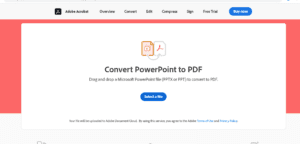
Then, click the Select a file button.
Now, Select the PPTX or Powerpoint file you want to convert to PDF.
Wait for few seconds till file fully converted.
Select the download button to download the PDF file.