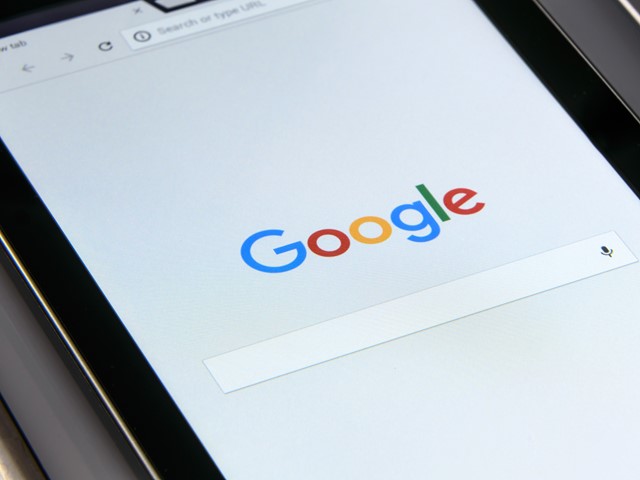Search by Video: There are many photographers and users who are interested in getting all information about images that are available on the Internet or saved on their devices. This happens for many users who see an image on the Internet and want to know about its location and full details. In addition, some people want to get information about images and videos such as wallpapers saved on their devices. For those users, Google has a tool called Reverse Image. Google Image Tool is one of the best tools for doing a reverse image search. It allows users to find the source and related information about images and videos available on the Internet or saved on their devices. Apart from this, Users can also find related and duplicate media using search by video and image.
In this post, we will tell you about How to Search by Image or Video on Google. It will also help students to find the best relatable image result for their projects. It is also beneficial for some users who want to identify a particular image that is original or downloaded from the Internet.
Search on Google by image
Using Mobile
The Google Reverse image tool is not available for Mobile Phones as of Now. To Perform an image search using your mobile phone you need to install the Reverse Search application on your device.
- First of all download and install the Reverse Image app in your device from google play store or given link.
- After Installation, Launch the app and tap on the Add Image option.
- Now, Tap the Choose from Gallery option and upload the image you want to search on google.
- Once you have uploaded image, tap on the Search button.
- Now You will see all the related web search results about the image you have uploaded. You can also perform the same search on Bing, Yandex and other search engines for most desired results.
Recommended: How to Make Custom Stickers on Whatsapp
Using Web
The Reverse image tool is freely available on the Web. Users don’t need to install any third-party application in their device to perform an image search while using the Web Version. Also, if you have Google Chrome Browser in your Smartphone, you can also perform it by selecting the Desktop Site under Chrome settings in your Mobile.
- First of all Launch the Web Browser in your Device and open images.google.com.
- After heading to the site. Click on the Camera icon placed inside the search bar to perform an image search.
- Then you will see two options Paste Image URL and Upload an Image.
- Now, Click on the Paste image URL to search for the image available on the internet. Or Click Upload image to search about the image saved on your device.
- Then Paste the Url of the image in case you have selected the Paste Image Url option. Or Upload the image for a saved image search.
- Now you will see all the image search results related to the uploaded image.
Search on Google by Video
As of now, Google does not offer the Search by Video option. Still, you can perform a video search using the reverse search tool by using the image search method. You just need to upload several screenshots of the video using the image search method to perform a video search on google. After that, you will get all the possible video results related to the screenshots you have uploaded on the images.google.com tool.