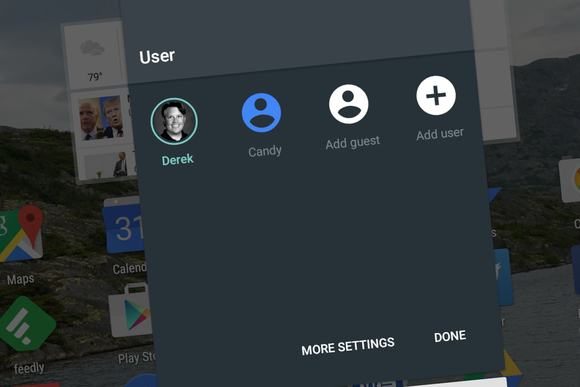Android Guest Mode: How to Enable
Guest mode on Android phones is one of the most essential features for many users. This feature allows users to maintain privacy when sharing devices with their children or family members. Nowadays many users need to share their smartphone with their children for online classes. It is important to hide private data and texts from them. However, there are some locking apps which many users install to hide data but still, there’s a lot that you can not hide.
Guest mode redirects a guest to a new account with already installed apps and the guest can only access those apps. This makes your Android phone like a new factory reset device where the guest user does not have access to your data. In this article, we will show you How to Enable Guest Mode on Android. This is a very easy tutorial that can be done with a few taps. In addition, you can set whether you want to allow phone calls in this feature.
How to Enable Guest Mode in Android
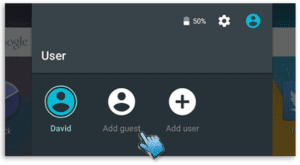
Before enabling guest mode, first, you have to turn on the Multiple Users feature from Settings. After turning on several user features, you will be able to add other users to access them on your device.
Turn on Multiple User in Android
- First of All, Go to Settings and scroll down to System Settings.
- In System Settings, Tap on Advanced and select Multiple Users.
- Turn on the Multiple Users option by tapping the toggle button.
After turning on multiple user options, you will be able to enable the guest mode feature in your device. In addition, if a user other than you uses your device regularly, you can also create a new user account for them. Doing this, they can continue their session from where they were left on.
Also Read How to Change Background in Google Meet
Enabling Guest Mode
- Swipe down from the top of the screen to open the Quick Settings panel.
- Then, Double Tap on User avatar on the top right corner.
- Now you’ll see three different User icons – your account, Add guest & Add user. Select Add Guest icon to enable guest mode.
- Done, Now your phone will switch to Guest Mode and you can share it with others.
Revert back to Normal Mode
To revert back to normal mode, Open Quick settings and tap on User Avatar icon. In User Accounts settings, tap on Remove Guest or Simple tap on your Account Profile to turn off the guest mode. In the same way, you can also switch to a different account while using multiple user accounts.
That’s All in this post of Guest Mode on Android. If you have any doubt/ suggestion then comment down below. We are coming up with more Android tips & tricks like this, tell then stay connected.