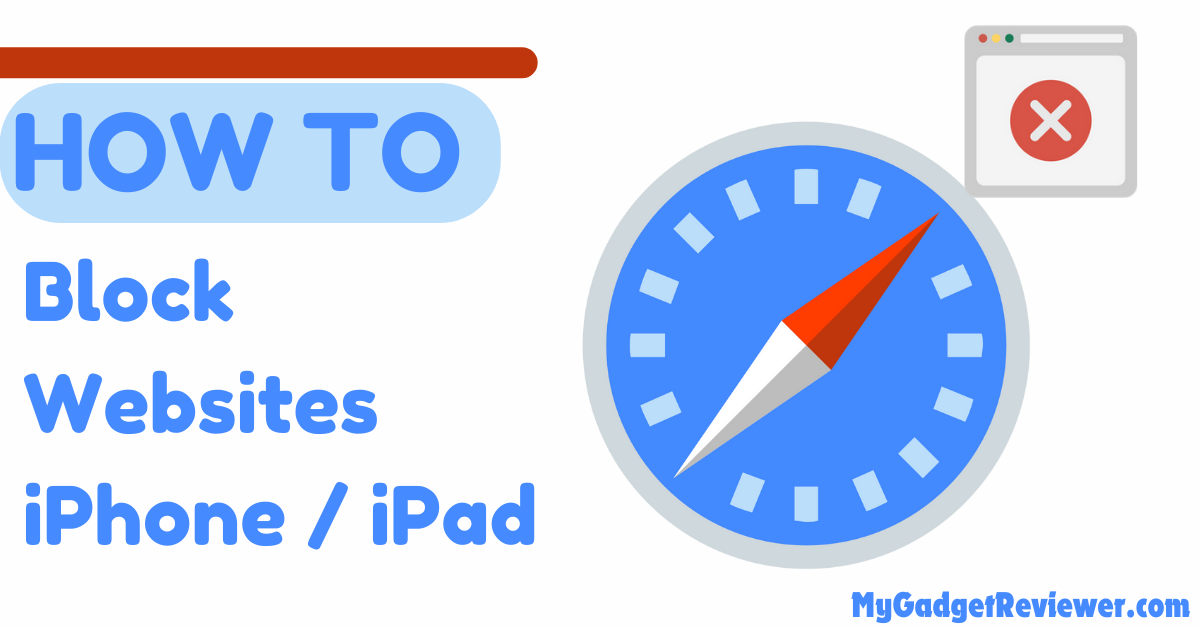How to Block Websites on iPhone
How to Block Websites on iPhone
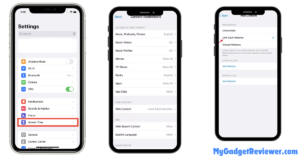
Limiting Adult Website Only
If you want to block only adult content on your iPhone or iPad Device then you can perform the below settings. By applying this method all the websites that are serving adult content will be blocked and users will not be able to open such websites.
- First of all, Go to Settings.
- Now, tap on the Screen Time settings.
- then, you will see the Content & Privacy Restrictions option, enable it by tapping on the toggle button.
- after enabling, the Content and Privacy restriction, you will see the Content Restrictions option, tap on it.
- then select the Web Content settings.
- now tap on the Limit Adult Websites option to limit adult websites on your iPhone.
Can I block a specific website on my iPhone?
Yes, you can block specific websites as well on iOS devices.
How to Restrict Specific Sites on iPhone
In case you want to block some specific sites on your iPhone or iPad you can do so by following the below given steps. Apple has given this feature to maintain topmost privacy and secure browsing experience.
- To block some specific websites on your iOS devices, Launch Settings > Screen time > Content&privacy > Content restrictions> Web Content.
- In Web Content settings, you will see Never Allow settings. Under this, you will see the Add Website option tap on it.
- Now, add the URL of the website you want to block (note you can add only one site at a time).
- After entering the URL tap on Done.
- Repeat the process to block multiple sites on your iOS device.
also read – How do I find my iPhone using Find My on iCloud
How to Allow Specific Sites only and Restrict All other websites
- In the first step, Open the Settings app on your iOS Device.
- Scroll, and you will see Screen Time from the list of Settings, tap on it.
- In Screen time settings, enable the Content and Privacy Restrictions option.
- After enabling the privacy restrictions, Tap on Content Restrictions and Select Web Content.
- Now, select the Allowed Websites Only option to continue.
- then add specific websites one by one that you want to allow.
- Done. you have successfully Allow Specific Sites only and blocked all other Websites on your iPhone or iPad.
That’s all in this post on How to block websites on iPhone. If you need help with any of the steps in the tutorial guide, comment below. Check our website, MyGadgetReviewer.com, for more iPhone tips and tricks like this.