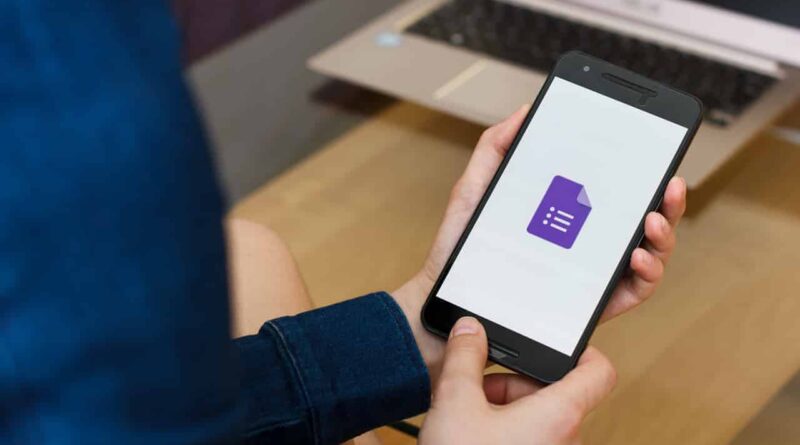Google Forms: How to Create, Share, and Check Responses
Google Forms is one of the best tools created by Google for taking online surveys, quizzes, questions, MCQs etc. This is a free tool available to every Google user. This tool lets you add customizations like change theme, font, use your photo or logo and more. You can share the form with your friends, group or anyone to get data or information. It is a great tool for those who manage the feedback and surveys of colleges, schools or any other sector to gather information.. During COVID 19, most schools and colleges are using Google Forms to take online exams in MCQs Format. In this post, we will explain How to Create Google Forms, share them and everything else you need to know before using this tool. This is a simple tutorial, and it is very easy to use this tool.
Google Forms: How to Create a Form
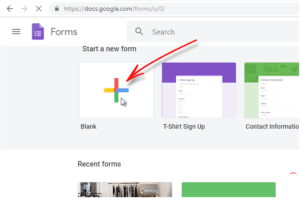
- First of All, Launch Web Browser in your Pc/Laptop
- Then, Open GoogleForms Page or Simply go to this link docs.google.com/forms.
- Now, Click the + icon to create a new form, or choose a template.
- Start creating your form by adding questions-guidelines to the title-description section. There are many options such as checkboxes, multiple-choice paragraphs and more. You can also add text, videos, sections etc. to your questionnaire. It also has an import feature, through which you can import questions from the already created forms.
- If you want to design the form to your liking, you can do so using the customize theme feature. To customize the theme, click the paint icon on the top right section. With the help of this feature, you will be able to add a header image, background colour, change font and theme colour etc.
- Once you’re done with the design and questions, take the preview the form by clicking on the eye icon to see how your form looks. Done, You have successfully learned How to Create Google Form.
Recommended: How to Search by Video or Use Reverge Searching
How to Share Forms
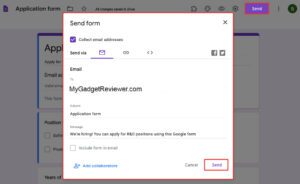
- Now you are all set to share your Google Form with others to Get Response. To Share your Form, Click on Send Button at the top right corner.
- Then, Choose the path for sharing: Mail, Link or Embed HTML.
- Enter the email IDs of the users with whom you want to share the form. You can also add a subject and message to the mail. In addition, you can enable check box with Include Form in Mail option, it allows the receiver to answer questions within the mail.
- Else if you have chosen the Link path, Copy the form link and directly share with the people.
How to See Responses
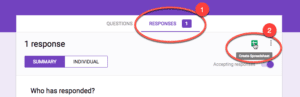
- To See Responses on Your Google Forms, Open the GoogleForms Site.
- Then Open the form of which you want to see responses.
- Once the form is loaded, Click on Response Tab. Before proceeding to next step disable the Accepting Responses such that respondent will not be able to make further changes.
- Open Individual tab to evaluate the performance of each respondent.
This is all you need to know about How to Create Google Forms. If you are facing any issues while creating, sharing or customizing forms then comment down your queries in the below comment section. All the Methods included in this post have been tested by our team and 100% working. We are coming up with more Google tips and tricks like this, till then stay connected.