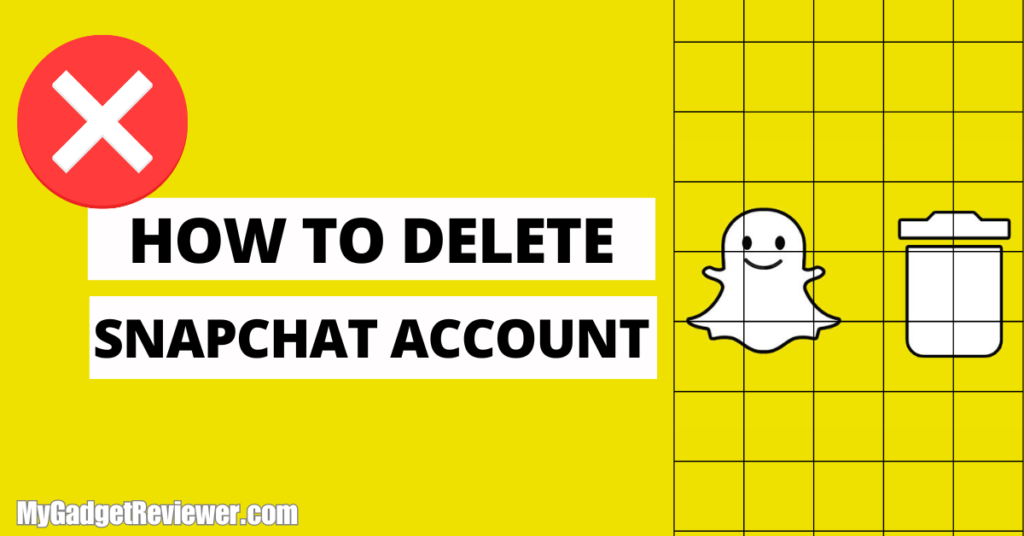Snapchat is a popular social media platform that lets you share special moments with friends and family through snaps. The app regularly updates with new features to enhance the snaps and short video experience. However, some users are now moving to other social media platforms or are using Snapchat less frequently due to their busy schedules. If you are thinking about deactivating your account, this post is for you. We will explain How to Delete Snapchat account. If you change your mind after deactivating your account, you have 30 days to reactivate it and get your account back. You will also get all your account data back, including chats and media, that was there before deactivation. Remember, if you don’t log back in within 30 days, your account will be permanently deleted.
How to Delete Snapchat Account
Many users want to back up their snaps and videos stored on their Snapchat accounts. The app allows users to back up their media files, account information, and more to their devices in a zip format. With this file, you can keep your snaps and information even after permanently deleting your Snapchat account. We recommend that users back up their accounts before permanently deleting Snapchat. Follow the steps below to back up your data and permanently delete your Snapchat account.
How to Take Backup on Android
- In the first step, open the web browser on your Android phone and head to Snapchat’s official website.Log into your account.
- After logging in, go to the menu and click on the “My Data” option.
- On the next screen, you will see a list of data options like Export HTML, JS files, etc. Select the files you want to back up and click on “Continue.”
- Then, select the date range for the period you want to back up and enter your email address.
Backup Snapchat Data on iPhone/iPad
Snapchat allows iOS users to directly download the account data to their iOS device through its application. To download the backup files follow the below-mentioned steps.
- Go to the Snapchat Application and tap on the profile icon.
- Open Settings by tapping the settings icon in the top left corner of the screen.
- In the settings page, scroll down to the Privacy Controls section and tap on the My Data option.
- Now, you will see a list of items including chat history, memory and media, user info etc. Select the items you want to store in the backup by enabling the toggle buttons.
- After selection, tap on the Next button.
- Now, you have to select the date range in which you need data to be stored in the file, select the period and enter your registered email address. Tap on the Submit button.
- To download the Data file, go to your email. You will receive an email from Snapchat containing the link to download the zip file which includes all your Snapchat account data.
Permanently Deactivate Snapchat account on Android Phones
Snapchat does not have a direct option in the app to deactivate your account for Android users. However, this option is present for iOS Users. Android users can delete their account using the web browser using their smartphone or PC too. For permanently deactivation follow the below steps.
- First of all, Launch the Web browser on your Android Phone or PC/Laptop.
- Now, go to the Snapchat official website by visiting accounts.snapchat.com.
- Enter your login credentials to log in to your account.
- After logging in, click on the menu icon and select Delete My Account.
- In the next screen, enter your Email address/ Registered phone number and Password to approve your authenticity.
- Click on the Continue button to permanently delete your Snap account. Don’t log in again in the re-activation period of 30 days to permanently delete your account.
How to Delete Snapchat Account on iPhone and iPad
- In the first step, launch the Snapchat app on your iOS device.
- Now, On the app homepage, tap on your profile icon (circular DP) in the top left corner of the screen.
- Then, Go to settings by tapping the setting icon in the top left corner of the screen.
- In settings, select the Delete Account option under the Account Actions section.
- Here you will be asked to enter your username and Password, Fill in your Login details and tap on Continue to complete the deactivation process.
- Done you have successfully permanently deleted your Snapchat account. Keep in mind that you don’t have to log in for 30 days period after that your account will permanently disappear with all data.
How to Reactivate Snapchat Account
Many users wonder how they can recover their deactivated Snapchat accounts. If you have changed your mind and want to get your account back, you can do so by logging in again with your previous login credentials within the 30-day reactivation period. You will also recover all your data, including chats, snaps, and videos. However, if 30 days have passed, you will not be able to get your account back, as permanently deleted accounts cannot be reactivated.
also read How to Unlock the Butterflies Lens on Snapchat
Why can’t I delete my Snapchat account?
Some users report they are unable to permanently delete their accounts because they can log in to their accounts after performing all the steps. Snapchat has a 30-day reactivation period during which, if you log in to your account, it will be reactivated. If you want to permanently delete your account, you must not log in for 30 days after completing the deletion process.
That’s all in this post on How to Delete Snapchat Account. If you need help with any of the steps in the tutorial guide, comment below. Check our website, MyGadgetReviewer.com, for more Snapchat tips and tricks like this.