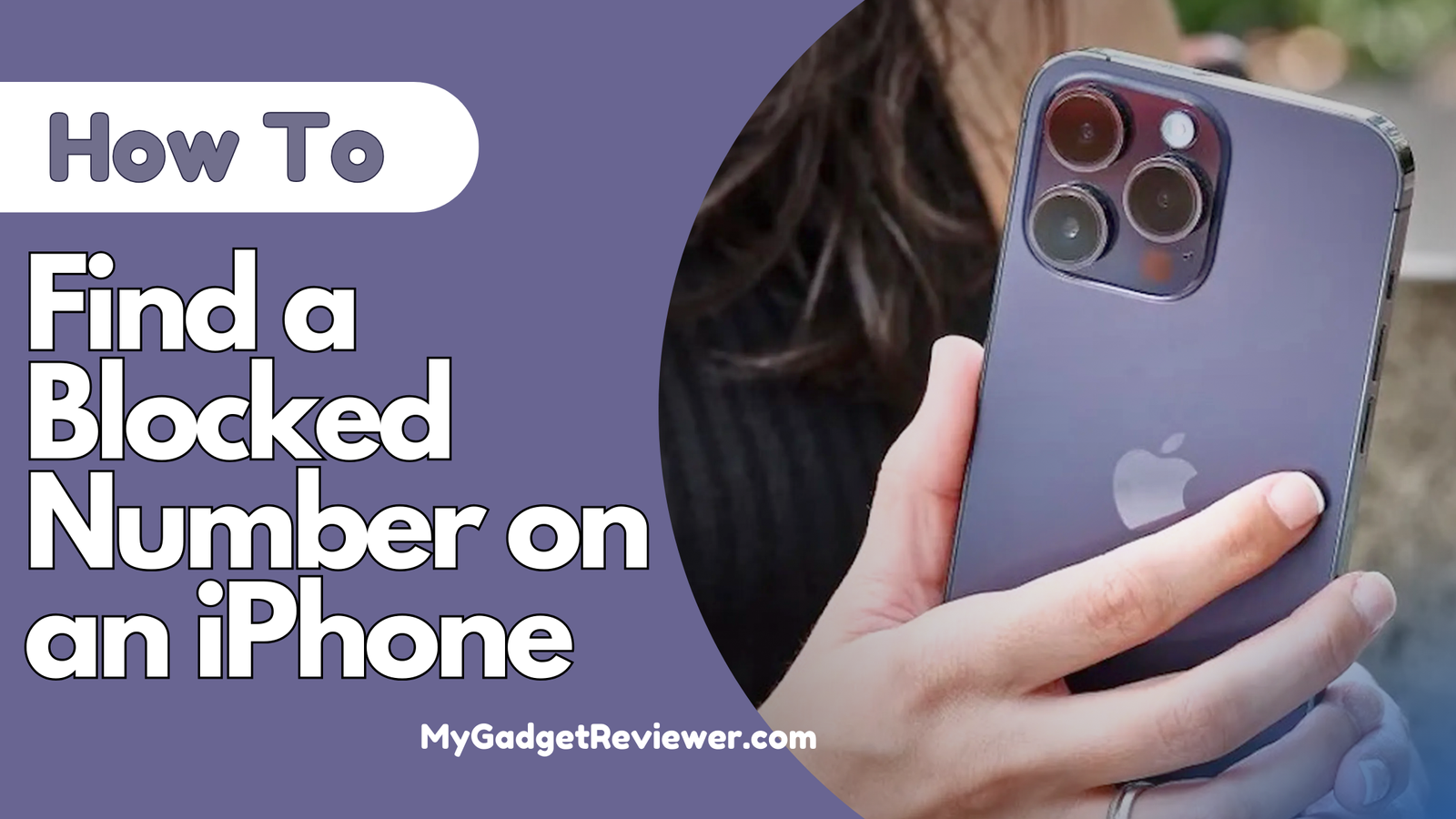How to Find a Blocked Number on an iPhone
Blocking unwanted calls and spammers is one of the best ways to protect yourself from scams and maintain your privacy. The block feature also allows users to block specific contacts they no longer wish to communicate with, helping to avoid irritation and stay focused on daily activities. Apple iPhone users can block spam calls, and specific contacts, and silence unknown callers directly through their settings, without needing third-party apps or service requests. However, users often forget whom they’ve blocked. In some situations, you may have blocked the wrong number, blocked someone by mistake, or want to unblock someone later. In this post, we will share How to Find a Blocked Number on iPhone, so you can easily check your blocked list and unblock the numbers you wish to.
How to Find a Blocked Number on an iPhone
Find Blocked Phone Numbers on iPhone
To find a list of numbers you have blocked on your iPhone, follow these steps:
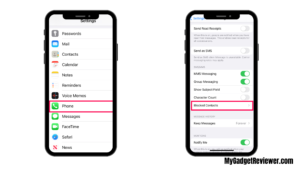
- Launch the Settings App.
- In Settings, Scroll down until you find Phone Settings.
- Open phone settings and tap on the Blocked Contacts option.
- On the next screen, you will see all the phone numbers you blocked on your iPhone.
How to Check Apple Products Warranty Status
Find Blocked Messages Numbers on iPhone
If you have blocked a number’s messages only and want to know which numbers can’t send you messages, follow these steps:
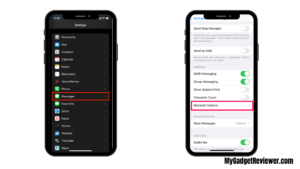
- Go to Settings on your iPhone.
- Scroll and Find the Message Settings.
- In Message Settings, you will see the Blocked option at the bottom. Tap on it.
- here you will get all the numbers which you have blocked to not send messages to you.
How to Block Someone on an iPhone
In case you are irritated by someone or want to block a specific number then follow the below steps:
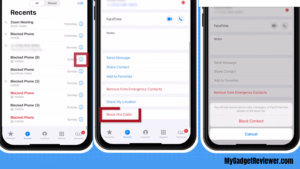
- Launch the Phone App on your iPhone.
- In the recent/contacts list, scroll to the number you want to block and tap on the “i” info icon.
- then, Scroll down and you will see the Block this Caller option at the bottom, tap on it.
- Now, you will get a verification popup, tap on the Block Contact option to continue.
- That’s it, now you will not receive phone calls, messages and Facetime from that number.
also read how to pair an apple watch with a new phone
How to Unblock a Number on an iPhone
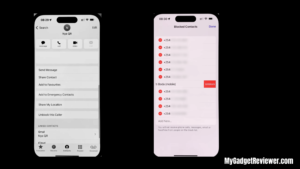
If you wish to unblock a contact from your blocker list follow these steps:
- Launch Contacts, and go to the blocked contact you want to unblock.
- tap on the contact bar and scroll down until you find the Unblock this Caller option. Tap on it to unblock.
- Now, if you have blocked a number which is not in your contact list and want to unblock it then, launch the settings app.
- In settings, go to Phone Settings and select the Blocked Contacts option.
- here, you will see the Edit option in the top right corner of the screen, tap on it.
- Now. you will see a red colour icon next to all the numbers you have in your block list. Tap on the icon next to the contact you want to unblock.
- After tapping the icon, you will see the Unblock option, tap on it to unblock the number.
You will now be able to receive calls, messages, and FaceTime from the unblocked number.
That’s all in this post on How to Find a Blocked Number on iPhone. If you need help with any of the steps in the iPhone Block feature tutorial guide, comment below.