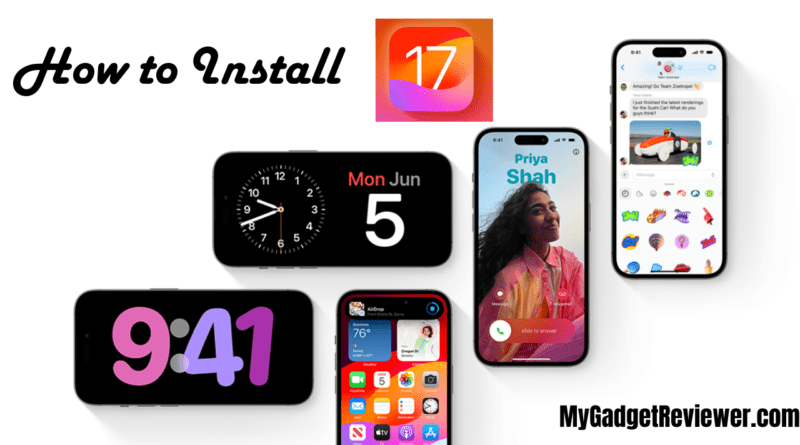How to install the iOS 17 developer and public betas
Install iOS 17 Beta on iPhone and iPad: iOS 17 is almost here and its stable version is set to launch later this year. Many Apple fans are waiting for it and users can now its beta version on their iOS devices. Last month, Apple released the developer beta to everyone, including non-developers. After so much waiting, now iOS 17 Public Beta has been released for everyone. The public beta is more stable than the developer version and has fewer bugs. In this article, we are showing you How to Install iOS 17 beta on Apple iPhone or iPad. Keep in mind that beta versions are incomplete and contain bugs. Also, these versions may not include all the features that will be included in the stable version.
How to Install iOS 17 Beta on iPhone and iPad
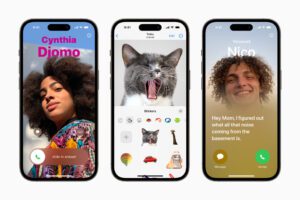 List of Supported Devices
List of Supported Devices
- iPhone SE (second generation)
- iPhone XR, iPhone XS, iPhone XS Max
- iPhone 11, iPhone 11 Pro, iPhone 11 Pro Max
- iPhone 12 Mini. iPhone 12, iPhone 12 Pro, iPhone 12 Pro Max
- iPhone 13 Mini, iPhone 13, iPhone 13 Pro, iPhone 13 Pro Max
- iPhone 14, iPhone 14 Plus, iPhone 14 Pro, iPhone 14 Pro Max
Before proceeding to the installation guide, make sure that your device is running on iOS 16.4 or later
iOS 17 New Features
Apple is introducing many new features in iOS 17 and its stable version is coming later this year, you can enjoy some of these features by installing the public or developer beta version on your device now. One of the most exciting features of iOS 17 is Personalize Your Phone Calls which allows users to customize what people see when they call. The latest version also comes with a new sticker drawer that lets you access all Live Stickers, emoji, Memoji and other sticker packs in one place.
Also, stickers will now sync with iCloud so they are available on all of your iOS and Mac devices. Another great feature is the SharePlay session which activates instantly just by holding two phones close together. A new journal app is added to record all your notes with photos, music, workouts and more. For a full feature list visit the preview page.
Beta Installation Guide
As already mentioned beta versions are incomplete and contain bugs so please make a backup of your iOS device before installing beta version iOS 17 on iPhone or iPad.
- First of all, launch the Safari browser on your iPhone or iPad
- Now go to the developer page by clicking on this link developer.apple.com.
- then, select the Account option by Tapping on the menu icon in the page’s top-left corner.
- On the next screen, you will see the “Sign in to Apple Developer” button.
- Enter your apple id & password in a given field and tap on submit button. ( In case you don’t remember the password, refer to this article How to Change Apple ID Password on iPhone, iPad and Mac )
- Now you will receive a code on your device, enter it in the given field to continue.
- After signing in, Go to the Account settings by tapping on the menu icon.
- Before proceeding to the next step, check your iPhone or iPad is running iOS 16.4 or later by going to Settings -> General -> Software Update.
- If your iOS divide is already running on iOS 16.4 or later, then you will see the Beta Updates option, tap on it.
- Now Select iOS 17 Developer Beta from the given update list.
- Wait for a few seconds on the Software Update screen to load the update.
- Post Waiting a few seconds, iOS 17 Developer Beta will appear, tap on Download and Install option to install iOS 17 Beta on iPhone and iPad.
That’s all in this post on How to Install iOS 17 Beta on iPhone and iPad. If you need help with any of the steps in the tutorial guide, comment below. Check out our website, MyGadgetReviewer.com, for more iOS tips and tricks like this.