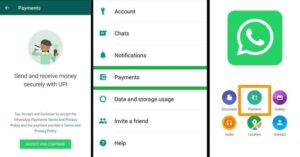How to Set up, Send, and Receive Money using WhatsApp Payments
Whatsapp Payments: After running a trial for 2 years, WhatsApp has finally added a payment feature to its app. Through this facility, you can send and receive payments within the application. WhatsApp payment is a UPI based feature which is now available to all users. The feature was already on trial in India for the past few months, so some users may know how it works.
If you are also among those who do not know anything about this feature then this post is for you. In this post, we will tell you how to set up, send and receive money using WhatsApp payment. This feature is very useful for small business who do business with their customers through WhatsApp as the sending party does not have to open the third party app and re-enter the amount to send the payment. The overall transaction can be completed within few clicks.
How to Set up, Send, and Receive Money using WhatsApp Payments
Setup Whatsapp Payments
Before sending or receiving money, you first need to set up the payment by adding a transaction method. It is a very easy and short process that will take hardly 1 minute to complete. After setting the payment method, you will be able to send and receive payments from your contacts.
- First of All, Launch Whatsapp in your Smartphone.
- In Android, go to the WhatsApp menu by tapping the three-dot icon on the top right corner. While iOS users have to tap on the Settings option.
- Now, Select the Payment Option.
- Then, select the Add Payment Method option.
- Accept All the terms and condition and tap on Continue.
- Then Select your bank linked with your mobile number from the list of supported banks across India showing on the screen.
- Now, it will ask to verify your account by sending an SMS from your number, tap on Verify via SMS option to continue the setup.
- Follow the further instructions and Done, You have successfully added your Whatsapp payment method.
Send and Recieve Payments
To send or receive payment on WhatsApp, it is mandatory to add a payment method. So keep in mind that to send or receive payment, you have to add payment method first. or you can also see the tutorial given above. There are two ways to send and receive payments on WhatsApp. Users can do this directly through chat or direct payment option.
Recommended: How to Change Font Style in Whatsapp Text Messages
Through Chat
- First, go to the Chat of the Contact you want to send money to.
- Now, tap on the Attachment icon and tap on the Payment option.
- Then, you will see the Send/Recieve option (if the user has already set the payments in the app).
- Select the preferred option and Enter the Amount.
- Now, Tap on Next and Enter your UPI Pin to complete the payment. Done you have successfully send the money to your contact via Whatsapp Chat.
Through Direct Option
- In the First Step, you have to Go to the Whatsapp Menu by Tapping the Three-Dot icon at the top right corner. While the iOS users have to tap on the Settings option to go to the Whatsapp Menu.
- Now, Select the Payment option.
- Then, select the New Payment option.
- In the next step, you have to select the person to whom you have to send or receive money, from your contacts. You can also enter UPI ID, or scan QR code in case the person is not in your contact list.
- Enter the amount and UPI PIN to complete the transfer.