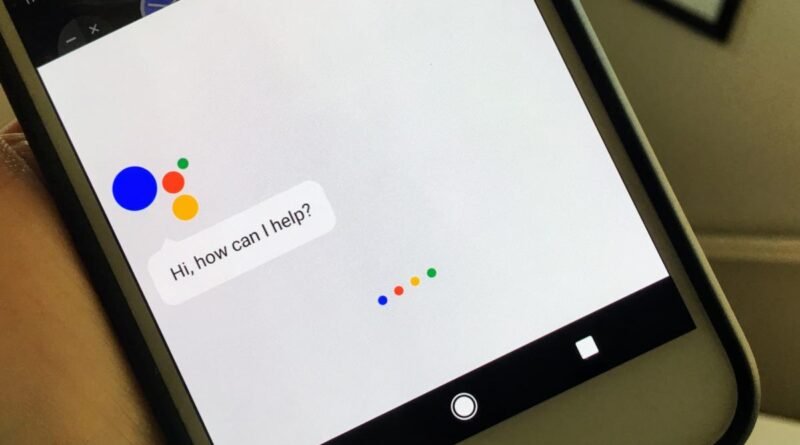How to Turn Off Google Assistant in Android
How to Turn off Google Assistant: Google Assistant is one of the awesome features available on Android phones. It is a virtual personal assistant that makes it very easy for you to set an alarm, search anything on the web, open apps on your phone, control music, etc. Google is constantly adding new features to it and making it a useful tool for users. But there are some users who do not use voice commands and it is of no use to them. In addition, sometimes it actually frustrates the user when the volume button is pressed for a long time or accidentally taps on its services. While some users also worry about data privacy when using it.
If this is also one of your main concerns then this post may be helpful for you. In this post, we will tell you How to Turn off Google Assistant Completely on Android. By disabling this you will not get pop-ups, and it will not turn on in any case even if you long-press volume key buttons.
How to Turn off Google Assistant on Android
Disable Directly
The method below allows you to completely turn off Google Accessories in your Android smartphone. If you do not want to disable it completely, you can skip to the Routine method.
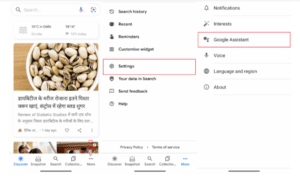
- First of all, Launch Google App in your Android Smartphone.
- After launching the application, tap on the More Options (three horizontal dot icons) in the bottom right corner.
- Now, Go to the Settings > Google Assistant.
- In the Next Screen, Scroll Down to General and tap on it.
- Now you will see Google Assistant Option enabled in general settings. Uncheck it to turn off the assistant.
- Then, you will see a popup message with warnings, tap on Turn Off Button.
- Done. You have successfully disabled google assistant in your device.
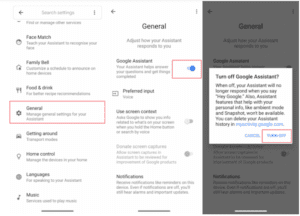
Recommended: How to Download and Save Driving Licence on your Smartphone
Routine Method
If you prefer to use some of the Google Assistant services and do not want to disable it completely then this method is for you. The Google app has a routine feature, through which you can set up routines or actions such as good morning alarms, bedtime notifications, etc. based on time or voice commands. This feature only allows you to use the assistant according to your routine and disable other services that are not included in your routine.
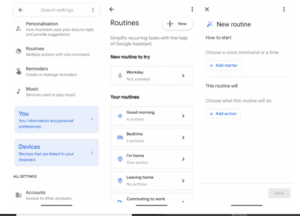
- In the first step launch Google App on your Device.
- Now, Go to the Settings and tap on Google Assistant.
- Then, Scroll down to Routines Settings.
- In the Routine Settings, Add ou routine and select the actions with respect to time or voice command.
- Done, from Now onwards google assistant will open as per your routine only.