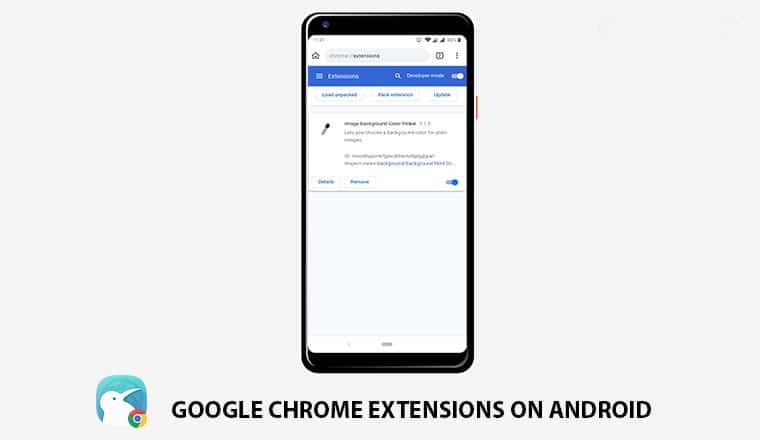How to Install Chrome Extensions on Android Phone
Google Chrome is one of the most popular web browsers for both desktops and smartphones. It offers tons of features, making your browsing experience much better than other browsers. Chrome’s most useful feature is its extension availability. There are over 140K extensions available on the Chrome Web Store that you can download and take your browsing experience to the next level. But Unfortunately, extensions are not yet supported in the mobile version of the browser. However, there are several ways you can install Chrome Extensions on Android phones. In this article, we are going to tell the best way to do this.
How to Install Chrome Extensions On Android Phone
There is no direct way to install extensions in the Google Chrome browser mobile version. This is also mentioned on the Chrome Developers FAQ page. But many of you might know that Chrome is built on an open-source Chromium engine. Many other browsers also use the Chromium engine which supports the extension in their mobile version as well.
Kiwi Web Browser is a well-known application available for free on Google Play Store. This app is also built on an open-source Chromium engine and supports Chrome extensions as well. This means that you can download and use the Chrome extension in the Kiwi browser. Let us see the complete process of installing the extensions.
Installing kiwi Web Browser
- First of all, Launch Google Play Store on your Android smartphone.
- Then type Kiwi Web Browser in the search Bar.
- Download and install the Kiwi Browser – Fast & Quiet from search results. Or You can directly download the application from this link.
- After installing the application, launch the app.
Also, Read How to Enable Cookies in GoogleChrome Browser
Install Chrome Extensions On Kiwi Browser
- Now Go to Menu by tapping on the three-horizontal-dot menu icon present at the top right corner of the screen.
- Then, you will see the Extensions option in the menu list. Tap on it.
- After visiting the extensions page, Turn Developer mode on (by default developer mode is on).
- Now, you will see a short message with the link “find extensions on Google “. Open that Link.
- Then, go to the chrome web store.
- Search or directly open the Extension page from the web store home.
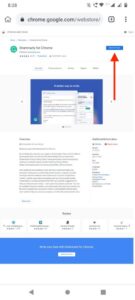
- After opening the extension page, tap on Add to Chrome button to install the extension.
- Follow the same steps to download more extensions in Kiwi Browser.
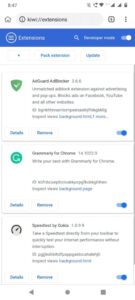
Done, you’ve successfully found How To Install Chrome Extensions on Android. However, there are some extensions that may not work properly on Android phones as such extensions do not support small screens. In such cases, you can download alternatives of those extensions.