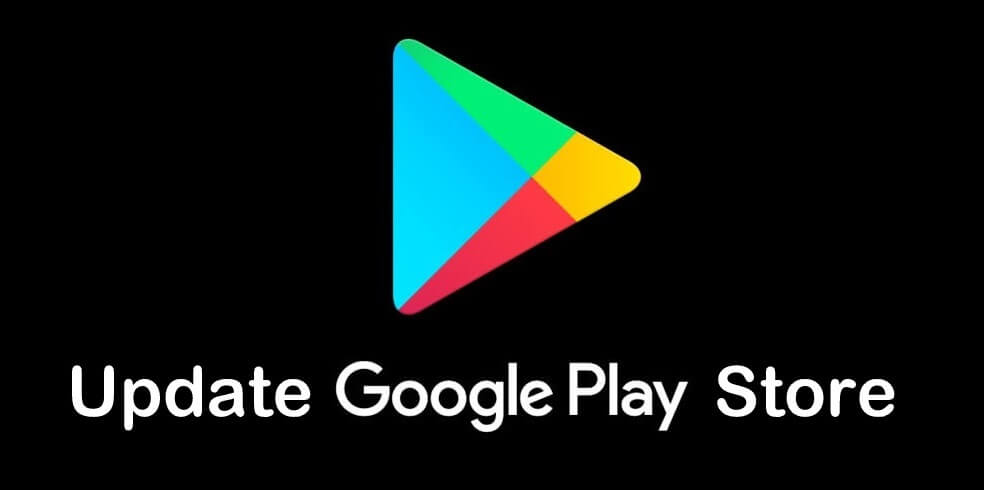How Play Store Update: If you are an Android user then you will be dependent on the Google Play Store to download the app. The Google Play Store is the only app store from which Android users can download and install apps. Also, It allows users to browse and download the latest applications based on different genres. It also performs as a digital media store and includes music, books, movies, and short videos etc. But sometimes Android users have to face some problems related to this. Such as download pending issue, update new version message, force close, install error etc. This problem mostly comes in older Android devices as well as new devices after setting up a device.
There is only one solution to all these problems. All these errors can be solved by installing the latest version of ” Play Store Update “. After which you will be able to download the applications and games from PlayStore again. In this post, we will tell you How to Update Google PlayStore Step by Step.
Google Play Store Update: How to Download and Install in Android Devices
Using Play Store Settings
- First of all Launch the Google PlayStore App in Your Smartphone. Then you will see Three Bar Horizontal Line Menu option icon, Tap on it.
- From the Menu, Go to the Settings options.
- At the bottom of the settings page, you will see the About section. In the About section, look for the Play Store version option and tap on it.
- After tapping on the version option, the latest version Google Play Store will start installing automatically or In case you are already running the latest version, it will show the popup message shown in the image below.
Recommended: How to Fix Download pending issue in Google PlayStore
Using Clear Data + Cache in Google PlayStore
Now, most of you will have a question, How Clearing data and cache result in Play Store Update. Well, when you do this, the Google PlayStore app will automatically check for the latest updates and install directly into your device. Keep in mind that this method also requires an active Internet connection in your device.
- Launch the Settings app in your Android Device.
- Go to apps and notifications settings.
- Find the google play store from the app list and tap on it.
- Now, Tap the force stop option. And wait for 10-20seconds. After that Tap on the Clear Data and Clear Cache option.
That’s all in this post of How Play Store Update Through App and Clear data Method. If you are still facing old version and other google play services related problem then please write down in the comment section below. Check our Website MyGadgetReviewer.com for more latest tips and tutorials like this.