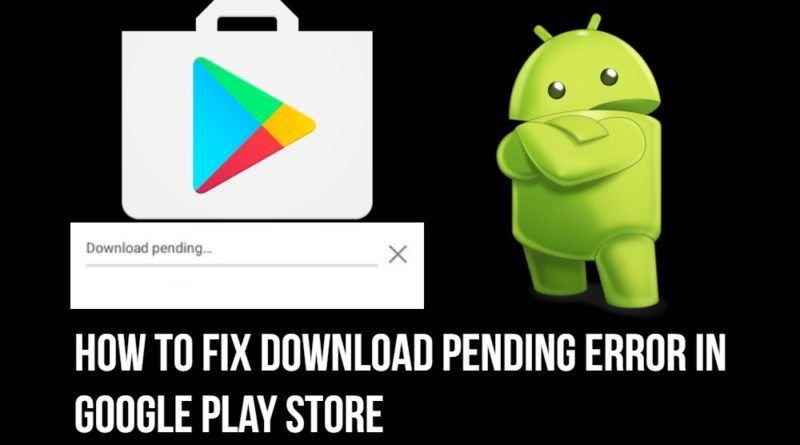How to Fix Download Pending in Play Store
Download Pending in Play Store: The Google Play store is the most trusted app to install the latest applications and games. Most Android users only depend on the Play Store. As they have no other option to download the latest application other than this.
If you have been using the Google Play Store for a long time, you may have encountered the download pending issue several times. This issue is very common and can be fixed very easily. Most of the users don’t know. How to Fix ” Download Pending in Play Store “. In case you are also experiencing issues while downloading any app through Playstore. Then this post can be helpful for you.
How to Fix Download Pending Issue in Google Play Store
Check Current Downloads Queue and Updates
The most common cause of this problem is queue updates and downloads. The Google Play Store automatically downloads all application updates by default. Such that the new app enters the download queue and is completes after the old app update ends. In this case, the download pending issue will be fixed automatically after all application updates. If you urgently need to install an app and this issue still persists, you can solve it by following below-mentioned steps.
How to Stop Current Downloads and Updates in Queue
- Open the Google Play Store App in your Android Smartphone.
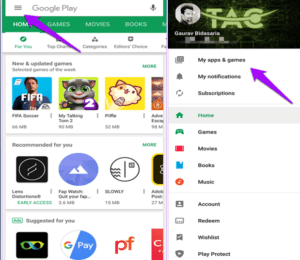
- Then, Go to Menu Option and tap My Apps and Games option.
- Now, you will see all the apps currently downloading and update queue.
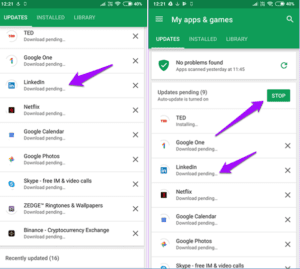
- At the top of downloads, you will see a Stop All option, tap on it. Or You can manually cancel the downloading by visiting the app page and tapping the X icon.
Clear Data + Cache and Force Stop
There are many other causes of download error issue. However, the main cause of this problem is the queue download and updates. If you are still facing an error after stopping the current download and updates in a queue. Then, it can be a common problem in a google play store app. However, It can be easily fixed by Clearing out the data and cache + force stop the play store app.
How to Clear Data + Cache and Force Stop an App in Android phone
- Launch the Settings app in your Android Device.
- Go to apps and notifications settings.
- Find the google play store from the app list and tap on it.
- Now, Tap the force stop option. And wait for 10-20seconds. After that Tap on the Clear Data and Clear Cache option.
The Force Stop and Clearing the Data+cache reset the Google Playstore Settings. Which results in fixing most of the errors including download pending issue.
Recommended: How to Fix Charging Problem in Android Devices
Uninstall Google Play Services Updates to Fix Download Pending
The Play Store relies on Google Play Services for downloads and other processes. Google Play Services is already installed on Android devices and updates automatically. However, if the user changes some settings of the Google Play Store and Android device, it can prevent Play Service processes. Due to which this error occurs in Playstore. To fix this error, you have to manually uninstall Google Play Services Updates.
How to Update Google Play Services
- Open the device settings.
- Go the Apps and notifications settings.
- Under the app section, find google play services.
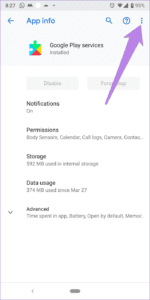
- Now, Tap on the three-dot icon at the top-right corner. And tap the Uninstall updates option.
Check Device Storage
If your device does not have the minimum required free storage space, the Google Play Store stops all app downloads. A minimum of 300 MB of free space is required to download and install apps from the PlayStore. If your device lacks storage, then you will have to manage the storage and keep 300MB of free space in your device. Otherwise, the Playstore will halt the download of new applications and updates. As a result, it will show download issues.
Recommended: How to Download Videos in Android Phones
Change Your Google Account in Play Store
If the problem persists even after using all the above methods. The only option left is to change your Google account in the Google play store. Sometimes there are some bugs or hidden account settings, resulting in download related issues. Therefore, changing your Google account in the app can solve this problem most of the time.
How to Add/Change Google Account in Android
- Go to Settings App in your Android device. and Find the Account option.
- Now you will see Google option under Account or Sync Setting (varies from device to device). Tap on it.
- Tap the three-dot at the top-right corner. Select the Add Google Account to add new google account.
- Now Enter your Google email and password.
That’s all in this post of How to Download Pending in Play Store. If you are still facing download and play store related problem then please write down in the comment section below. Check our Website MyGadgetReviewer.com for more latest tips and tutorials like this.