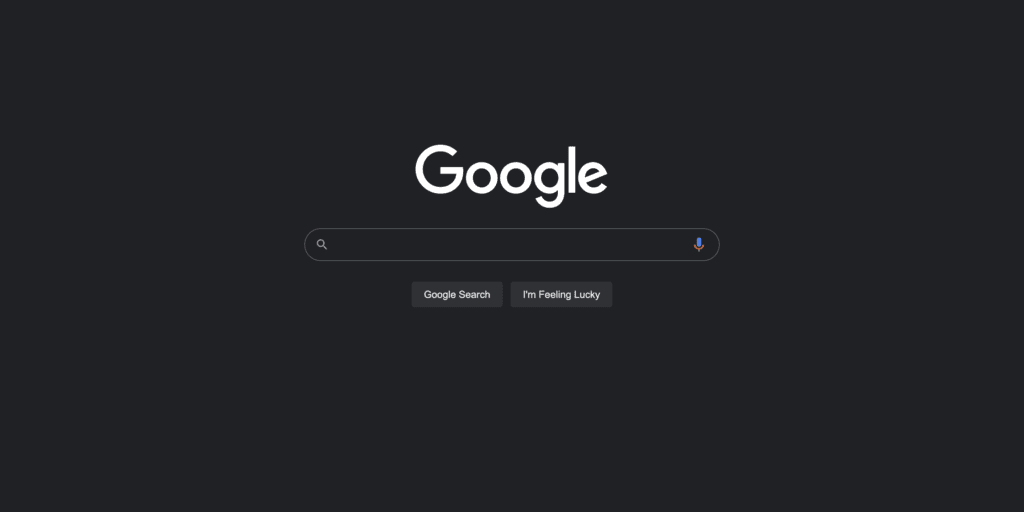Dark Mode on Google Search: Dark Mode is one of the great features that help users to use their smartphone/desktop in low light conditions. This mode turns brightly coloured displays to the lowest colour contrast ratio and lighter coloured text with a darker background for better readability in no-light conditions. In some devices, this mode is also known as Black Mode, Dark Theme or Night Mode. The feature is now available on all devices including Android, iOS and Windows platforms.
Google is rolling out this feature to all its services. The feature was already available for Android devices but is now being added to desktop services as well. Recently, the company has introduced the dark theme feature on its search service. Now desktop users can also use dark mode on the search page. If you also want to use this feature while using the search service, then this post can be useful for you. In this post, we will tell you How to Turn On Dark Mode in Google search. This feature is now available for all platforms mobile and desktop. This method will apply the dark theme on all search pages, homepage and settings.
Dark Mode on Google Search
How do I change my Google Search to dark mode on PC
- First of all, Launch Web browser in your Pc/Desktop
- Now, Go to www.google.com
- On the google search page click on the Settings option in the bottom right corner of the screen.
- Then, you will see a menu popup on the right bottom section of the screen. Click on the “Dark theme” option to enable the mode in your device.
- Done. The dark theme will now automatically applies to the homepage and search results as well.
Also, Read How to Search by Image or Video