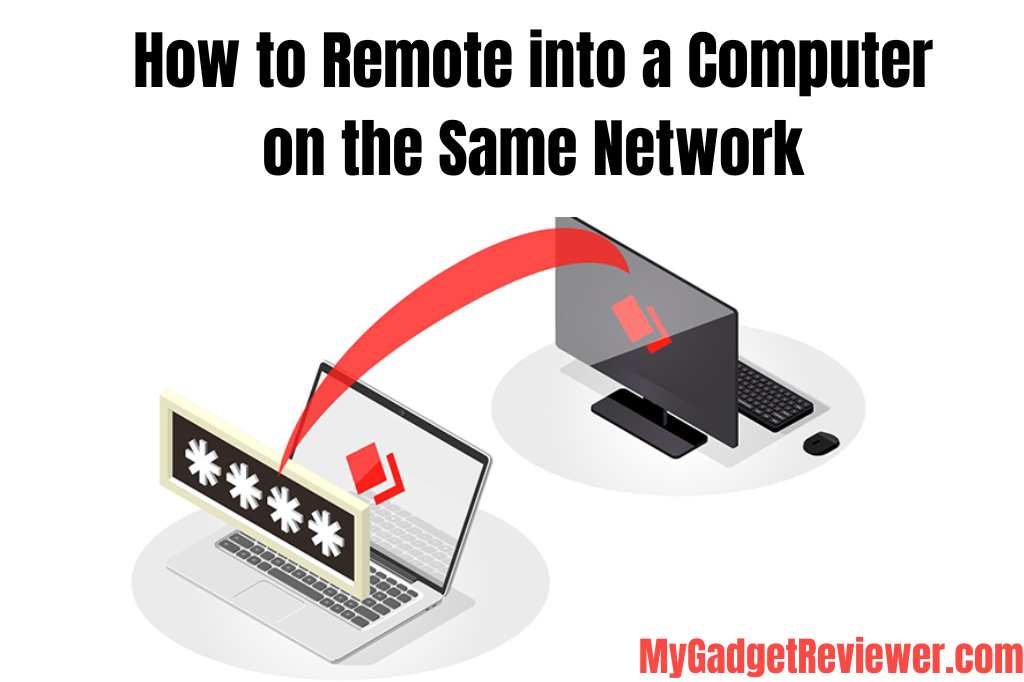How do I remote access a PC on the same network? Remote access has become increasingly important in people’s lives. So, how do I remote into a computer on the same network? Remote access software enables users to securely control another computer remotely. This technology is valuable in various scenarios, and as the demand for remote access increases, many remote access software options have emerged in the market.
When selecting remote access software, users often face the dilemma of choosing from numerous options with various features. This article aims to help you solve the problem of how to remote into a computer on the same network by introducing free remote access software.
AnyViewer: The easiest way to remote into a computer on the same network [free]
How to remote into another computer on the same network? We have found the easiest and free way for you to solve this problem. AnyViewer stands out as a secure, reliable, free all-in-one remote desktop software.
With the support of a skilled professional team, AnyViewer guarantees a smooth and secure remote access experience. Setting itself apart from the competition, AnyViewer excels in comprehensive functionality, stringent security measures, and a user-friendly interface.
This distinction has cultivated a significant and content user base. Bid farewell to intricate configurations such as port forwarding and VPN, as AnyViewer simplifies remote access effortlessly from any location. Whether you’re an individual user or part of a commercial entity, AnyViewer’s free plans accommodate diverse needs, establishing it as a versatile and invaluable solution for Windows users.
Benefits of AnyViewer
Let’s explore the outstanding benefits that make AnyViewer a highly recommended choice:
- Free Accessibility: AnyViewer provides a fully-featured free version for both personal and commercial use, catering to users seeking comprehensive and cost-effective remote control software.
- Top-notch Security: Your data security is paramount to AnyViewer. It employs end-to-end encryption through a robust 256-bit Elliptic Curve Cryptography (ECC) algorithm. Additionally, it bolsters information protection with two-factor authentication.
- Broad Compatibility: AnyViewer seamlessly integrates with various Windows versions, encompassing Windows 11, 10, 8.1, 8, 7, and various Windows server operating systems. It also extends its support to iOS and Android platforms.
- User-Friendly Interface: With an intuitive and clean interface, AnyViewer ensures an incredibly easy user experience. Establishing remote connections is a breeze, thanks to simple steps that avoid unnecessary complexities.
- No Router or Firewall Setup: AnyViewer streamlines your experience by eliminating the need for router and firewall configurations, including port forwarding. This facilitates unrestricted remote access between devices over the internet, regardless of your location or time zone.
Features of AnyViewer
AnyViewer excels with its comprehensive and outstanding features, which include:
- One-click Control: Enhance unattended remote access effortlessly with AnyViewer’s “One-click control,” streamlining connection establishment when logged into the same account on both devices with just a single click.
- File Transfer: Experience seamless file transfer during remote access with AnyViewer, allowing users to transfer up to 100 files simultaneously in the free plan. This feature boosts efficiency, saving valuable time during remote control tasks.
- Remote Sound: Achieve real-time synchronization of remote device sounds with AnyViewer’s “Remote sound,” enhancing the efficiency of remote control tasks and facilitating swift issue resolution for users.
- Text Chat: AnyViewer facilitates real-time text-based communication between users and remote computers during control sessions. This fosters seamless collaboration and provides instant assistance.
- Multi-session: Maximize productivity with AnyViewer’s “Multi-session” capability, allowing simultaneous control of two devices from a single computer. It also facilitates the concurrent viewing of screens from two remote devices, eliminating the need for constant screen switching.
- Mirror iPhone Screen: Expand connectivity options with AnyViewer’s support for mirroring iPhone screens to PCs. This feature enables flexible device connectivity and assistance across various platforms.
The features outlined here merely hint at the myriad benefits and functionalities AnyViewer has to offer. The depth of its capabilities is truly astounding. Standing out as the premier free remote computer access software, AnyViewer is a must-download for a seamless user experience. Waste no time; download it now and unlock its full potential.
also, read How to Enable Macros in Excel
How to use AnyViewer remote into a computer on the same network
Having gained a broad comprehension of AnyViewer, let’s delve into the practicalities of utilizing it for remote access.
Step 1. To begin, download, install, and run AnyViewer on your computer. Go to the “Log in” area and click “Sign up.”
Step 2. Fill out the signup form to create your AnyViewer account. Subsequently, log in using the credentials you just created on your computer.
Step 3. Once you’ve successfully logged in, your device will be automatically linked to the logged-in account.
Step 4. Head to the “Device” section, choose the specific computer you want to connect to, and hit “One-click control” to initiate unattended remote access.
Tips: Consider upgrading your account to a professional or enterprise plan for additional benefits:
- This grants you the ability to allocate additional devices for unattended remote access.
- Experience the added benefit of Privacy Mode during remote access connections.
- Connect a single computer to an unlimited number of other devices simultaneously.
- Enjoy accelerated file transfer speeds for a more efficient experience.
- Effectively manage a large number of devices by creating groups tailored to your organization’s needs.
Conclusion
Overall, the problem of how to remote into a computer on the same network has been solved. AnyViewer will be the best and easiest solution. Not only does it offer a free solution for both personal and commercial use, but it also has more comprehensive features as well as higher security and provides users with a clean and easy-to-use interface. The perfect solution is here you have found, don’t waste your time looking for other solutions.