How to Change Gmail Password using your Smartphone or PC
How to Change Gmail Password: Gmail is the Worlds most popular free email Service. Almost every internet user uses Gmail to read and send emails daily. To Create Gmail account you need to enter a unique email address of your choice, DOB, alternate email (if any) and password. If you are an internet user then it’s advised to change the password of your social accounts in every 6 months as it makes your account stay protected and safe. Many Google Mail Users don’t know where is the option to change password. If you also want to change your account password then this post is for you.
In this post, we will tell you How to Change Gmail Password on Android and iPhone. Well, Most of the Google Mail users knows that there is no direct option given to change the password of your account. Such most of the users do not know where the option is available. Also, It’s very important to change the password of your account when you lost your device. Changing your password will sign you out of all your devices, including your Lost phone such that your data remains protected.
How to Change Gmail Password
Using Pc or Laptop
- First of all, Go to Gmail.com and log in with the account in which you want to set a new password.
- Now, click on the display picture of your account on the top right corner of the screen.
- Then, you will see Manage your Google Account option, click on it.
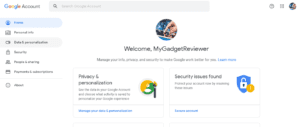
- After redirecting to Account Manager, Click on Security menu with a Lock icon in Left MenuBar.
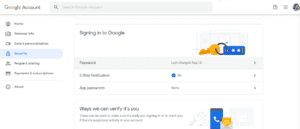
- In Security Menu, You will see Password option under Signing into Google Menu. and. Click on it.
- Now, Enter your Old password for Account Verification.
- After confirming, You will be able to Set New password on your Account.
Recommended: How to Permanently Delete Your Gmail Account
Using Android and iOS MobileApp
- First of All, Launch the Gmail App in your Smartphone.
- Now, Go to Gmail Menu by tapping the Menu icon.
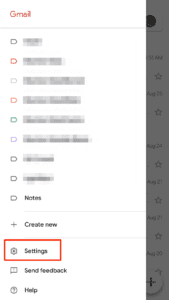
- Then, You will see the Settings option. Tap on it.
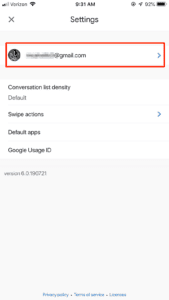
- Select the email account in which you want to change the password.
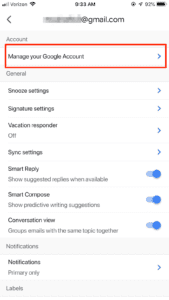
- After selection, Tap on the Manage your Google Account option.
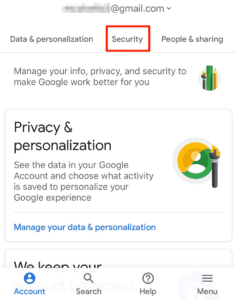
- Then, Find the Security Option.
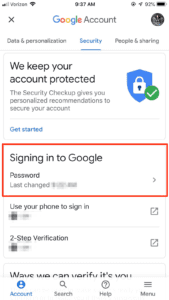
- In Security Option, There will be a Password manager under Signing into Google Menu. Tap on it.
- Then You have to Enter your Old password for Account Verification.
- After confirming, You will be able to change the password of your Account.
That’s all in this post of How to Change Gmail Password in iPhone or Android. If you are facing any problem in any of the step listed in Tutorial Guide then comment down below. Check our Website MyGadgetReviewer.com for more latest Gmail tips and tricks like this.

