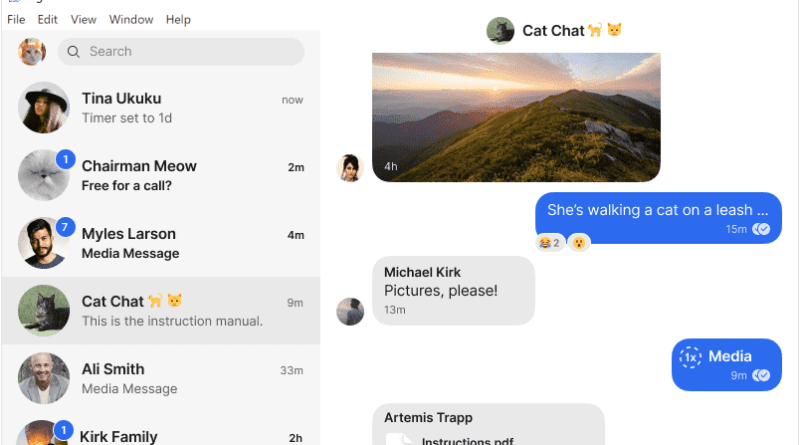How to Use Signal App on Laptop, PC
Download Signal For PC: Ever Since WhatsApp has announced changes in its Privacy policy, many users have been shifted to Signal App. The Signal app is one of the most popular messaging apps having more than 100 Million downloads worldwide. Also, it is currently the top free app on google play store as well as the apple app store. It is an effortless using application which offers all the features of as WhatsApp like reading receipts, status, group calls etc.
Many users use messaging apps for their business or office related work such as sending media files, PDFs/ Docs etc. Generally, for such purposes, people prefer Desktops and Laptops. The signal app is also available for both mobile as well as a desktop platform.
If you too use messaging apps for such purposes then this post can be helpful for you. In this post, we will tell you How to Download Signal for Pc or Laptop. After installing it on your laptop/pc, you will be able to read your signal chats and messages on it. Also, all the media files and docs you receive on the signal will be directly saved to your PC/laptop, such that you do not need to send it to your desktop anymore.
How to Download Signal For PC
Most of the Readers are asking us questions like ‘How can I install Signal on my computer’ or ‘how to install Signal App on PC windows 10’. Here are some simple methods you should know to install Signal in PC.
Installing Signal App on Windows
- First of All, Launch Web Browser in your Pc/Laptop.
- Now, Go to Signal App Official Download Page or Simply open this link signal.org/download.
- Then, Click on Download For Windows Option to start Downloading.
- Once Download is complete, Install the Application on your Pc by opening the signal.exe file you have downloaded.
- After installing the App, Launch it and it will ask you to Scan QR Code.
- Now, Launch the Signal app in your Smartphone and Go to Settings.
- In settings, You will See Linked Devices option, tap on it.
- Then tap on Scan QR Code Option.
- Scan the QR Code on your Desktop screen.
- Done, You have successfully installed Signal Desktop Web Version in your Desktop.
Also Read 3 Best Whatsapp Alternatives you can try
Installing Signal App on Mac
- To Install Web Version of Signal App in your Mac, Launch Safari First.
- Then, Open Signal Official site and click on download.
- Now, Click on Signal for Mac option to start the download.
- Once, the application is installed, Launch it.
- Also, launch Signal App in your Smartphone and go to settings.
- Then, tap on Linked Devices> Scan QR Code.
- Done, You have successfully installed Signal in your Mac.
That’s all in this tutorial of ‘ Download Signal for Pc ‘ or ‘how to install Signal App on windows 10 Desktop’. All the Methods included in this post have been tested by our team and 100% working. We are coming up with more Signal App tips and tricks like this, till then stay connected.