How to Change Font in Whatsapp: WhatsApp is the most popular messenger application worldwide. It has over one billion active users on a daily basis. Over 300 million people in India use it daily. WhatsApp is introducing new features in its app with regular updates. Such as after a recent update, you will now make video calls to more than four people in one turn. But there are still some features that are missing in it and people are eagerly waiting to come in this app. Like the Features related to Fonts and text.
If you are a person who uses a smartphone for a long time in a day, then you face difficulty in reading text with different fonts in different applications. Which really disappoints the user. On the other hand, some people do not like the default font style and want to change it to their liking.
WhatsApp is an app where you interact with text messages. There is no facility to change the font style in this application. If you are also fed up with default fonts and want to set the font of your choice then this post is for you. In this post, we will tell you about How to Change Font in Whatsapp Messages on Android and iOS devices. This trick will allow you to send different font-style text messages to WhatsApp instead of the default font style.
How To Change Font in Whatsapp Messages – Style, Colour
Using FontsApp Keyboard
FontsApp is a free application for both Android and iOS devices. The app has over 10 million downloads on the Google play store and is 100% safe to download to your device as it no longer supports advertisements.
Using this application you can make style changes in text messaging apps including WhatsApp, Facebook, Instagram. What this application does is, convert your default keyboard into different fonts through which you will be able to send different font text messages instead of default boring.
Recommended: How to Download or Save WhatsApp Status
How to Use Fonts App
- First of All Download and Install Fonts Keyboard Application on your Android device from here and iOS from here.
- After installing the application, Grant all the keyboard permission it is asking for, by tapping the Enable option.
- Then, You will see an attention message, Tap the OK Option.
- Now, go to WhatsApp or any other messaging app, and when the keyboard appears in the typing section, select the keyboard icon in the bottom right corner and choose the Fonts keyboard option. It will set the FontApp keyboard as your default keyboard in that particular messaging service.
- After selecting it as your default keyboard. You will see different font styles above the keyboard layout. Select the Font of your choice by sliding and selecting fonts.
You can also use this trick to change fonts style in other messaging apps like Facebook Messenger, Instagram, etc. Another super easy method to change your chat fonts is using GB Whatsapp on your phone
Change Whatsapp Text in Bold, Italic, and StrikeThrough
If you want to change your WhatsApp message text font to bold italics and strikethrough, you can do so by following the steps given below. It is very easy to convert text into these formats. Also, you do not need to install any third-party application to do this.
Recommended: How to add Background Music to Whatsapp Status
To Change Text into Bold
For converting the Text into bold you have to enclose the Message with * Character. For example, if you want to text How are you in Bold, then you will have to write text in this format- *How are You*
To Change Text into italic
Changing the text into italic you have to enclose the text message with the ” _ ” character. For Example, to change the text I am Fine, then you will have to write the text in this format- _I am Fine_
Convert Text into Strikethrough
The StrikeThrough format can be helpful for some users to express the message more clearly. To convert the text into strikethrough format you have to enclose the text with ~ character. For Example ~Sample Text~
That’s it in this post of How to Change Font in Whatsapp. If you are facing any issues in changing fonts style then comment down your queries in the below comment section. Our team has tested the Method included in this post, and you can perform on your device without any issues. We are coming up with more tips and tricks like this, till then stay connected.

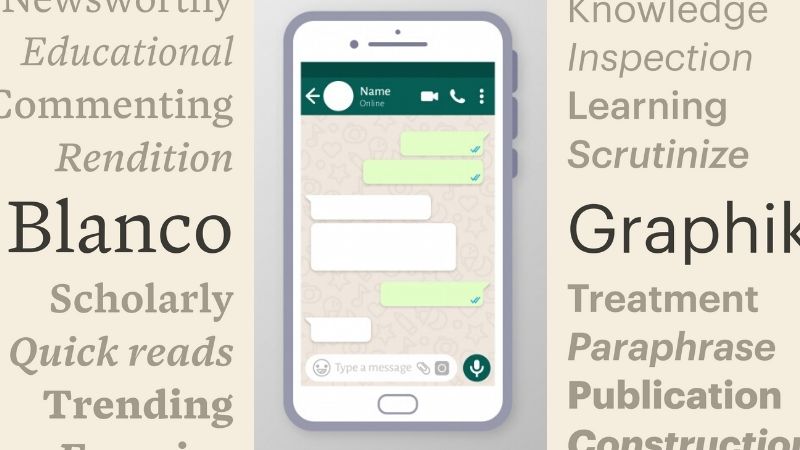
View Comments (3)
I followed this method and it's very helpful to me. After apply this steps, I can make creative WhatsApp font in different style. Thanks for sharing this information!
Thank you so much for this useful information, I like your post
I downloaded mbwhatsapp from mbwhatsking and want to know can I change fonts on this mod as well?