How to Hide Apps in Your Android Smartphone
How to Hide Apps: Is your smartphone used by anyone other than you, Such as by your child for playing games Or for some other reason, someone uses your phone in which your personal app installed?. Then this Post is For You. There are various apps like Whatsapp, Facebook, Instagram etc in which you chat with a friend or relative. It is clear that there may be some chats that you want to keep hidden. So that no one else can see those chats except you. Or Sometimes kids take your smartphone for playing games for a very long time, To stop them from playing you can also hide the gaming applications. Such that they will be not able to find it and leave your phone.
If this is your concern then don’t worry, we’ve got your back. In this post, we are going to tell you about a trick about “How to Hide Apps”. Through which you will be able to Hide applications in your android smartphone. It also ensures a user that if the device is lost or stolen, users’ personal data and private information will remain safe. There are two ways of hiding applications in Android Phones out of which you can select any method of your choice.
How to Hide Apps in Your Android Smartphone
Using System App Settings
This is the easiest way to hide the application on your Android device. Also, you do not need to install a third-party app to perform this method. This is a built-in feature in every Android device that you can disable the application from Settings. By disabling an application, it will not appear in your home screen or app drawer and does not use system resources. The disable option makes no changes to the application’s settings and data. Although the app remains installed in your device, you will still need to enable it to use it again. Following are the steps to disable apps in your Android smartphone.
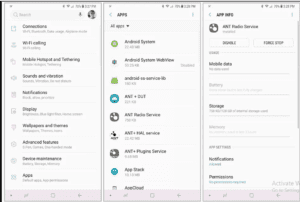
- First of all, in your device, Go to Settings and select the Apps under the settings menu.
- Now Search the app you want to disable or hide and tap on it.
- In the App Info screen, you will see Disable option beside the force stop option. Tap on it
- After tapping the disable option, a pop-up confirmation message will appear, Tap Yes option.
- Done, You have successfully disabled an app on your device. Now, it will not show in the app drawer.
Repeat the steps to re-enable and reuse the application. The only drawback or disadvantage of this method is that system apps like PlayStore, Camera, Messages app cannot be disabled as Android does not allow this option. There is no problem with this method if you do not want to hide a system application.
Using Third-Party Apps
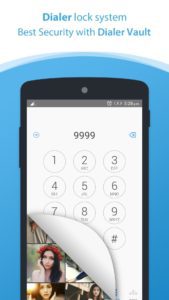
In case you want to hide system apps or don’t want to disable apps then here is another method for you. There are many Third-party-hiding-apps like dialer vault, Notepad Vault etc available on the Play Store which you can install to hide private apps on your Android phone.
How to Hide Applications using Third-party Apps
- First of all Download Dialer Vault App from the given link or Google Play Store.
- After installing the application, launch the app and grant all permissions.
- Now, you will see a Security Question, Select any question of your choice and enter the answer (remember the answer you have entered)
- Then, create a 4 digit passcode and confirm it.
- Now go to the hidden apps display interface and tap add app option.
- Then you have to select the apps you want to hide and tap the import apps option.
- Done, You have successfully, Hide-Apps using third-party applications.
Recommended: How to Make Whatsapp Group Video/Voice Call to More than 4 People
How to Unhide Apps using Third-party Apps
- Launch the Dialer Vault App on your device.
- Go to the hidden apps interface and long-press the hidden app.
- Then, drag the application to the delete icon to delete the hidden application.
- That’s it to unhide the apps.
How to Hide App icon
If you also want to hide the dialer vault-app icon, you can do so by the following method.
- Launch the Dialer-Vault App.
- Tap the settings icon present at the top right corner of the screen.
- In the settings option, look for the Hide-App icon option and tap on it.
- Done. Now, to access the app again, Open your phone dialer and type ## + four-digit code you have set in the app. For Example, code is 1234 then you have to dial ##1234 and the app will open.
Recommended: How to Download Videos From Facebook/Youtube
That’s all in this post of How to Hide Apps. If you are facing any issues in hiding applications then comment down your queries in the below comment section. All the methods included in this post have been tested by our team and you can perform on your device without any issues. We are coming up with more tips and tricks like this, till then stay connected.

