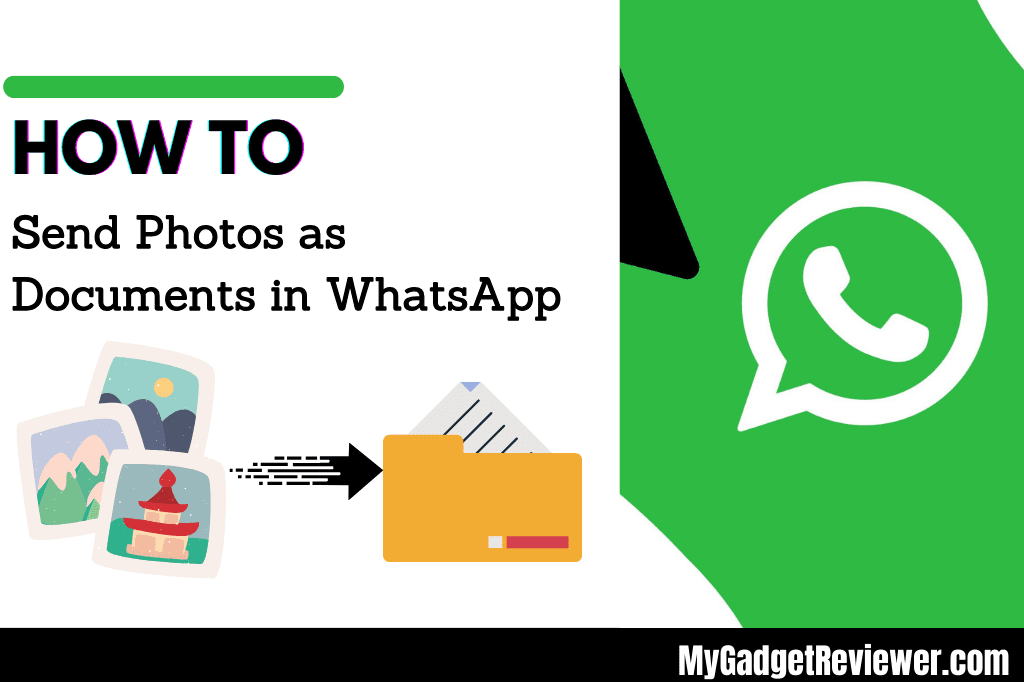How to Send Photo as Document in Whatsapp
How to Send Photos as Documents in WhatsApp: WhatsApp is the most popular messenger application that allows users to send various types of media files like photos and documents. These days, many of us rely heavily on WhatsApp for exchanging files due to its efficiency, ease of use, and universal compatibility. However, while WhatsApp is primarily a messaging app, it can be tricky to share media files without compromising their quality, especially for professional purposes like office media files, professional photographs, high-quality magazine covers etc.
However, there are some tricks through which you can deliver media files without compromising the quality. In this post, we will share with you how to send photos as documents in WhatsApp. Using this trick you will also be able to send multiple photos at once. This trick is also beneficial for users who want to share some text along with photos, photos containing text, receipts, or important information.
Benefits of Sending Photos as Documents
There are many benefits of sharing media files as documents over the regular method.
Maintains Image Quality – Many users have reported a loss in image quality when sending and sharing images directly via WhatsApp chats. To Share images in their original highest quality you can send them in document format as it does not affect its quality. When you send a photo as a document in WhatsApp, it is treated differently than image format. While the size of the file may increase and sharing may take longer depending on internet speed, the quality remains uncompromised.
Share Multiple Files at a Time – Sending Photos one by one takes too much effort and time. To solve this users can Share photos in document format to send multiple media files at once. This not only saves time but also makes them clearer and more organized.
Enhanced Security – Sending documents provides a higher level of security compared to image formats. Additionally, users can also password-protect document format for added security measures. Thus, sharing photos in document format enhances security compared to the original format.
Works on all platforms – Sharing media files in document format enables recipients to open them on any operating system platform or device. Some devices, such as printers, only accept docx and pdf formats for file viewing. In such cases, sending images in document format makes more sense.
Complete Information – A photo with some text or an important receipt that you want to keep clear and easy to read. Sharing it as a document can help with that. Think about sharing receipts, invoices, or handwritten notes with your friends or colleagues. Sending them as documents can be very useful and easy to understand with context.
How to Send Photos as Documents in WhatsApp: A Step-by-Step Guide
Following are the methods for sending photos in document format in WhatsApp:
Send Photos as Documents on Android Phones
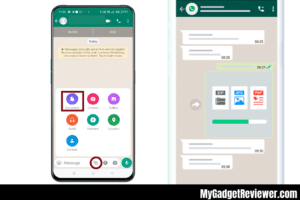
- First of all, Launch WhatsApp on your device.
- now open the chat of contact to whom you want to send the photo.
- Then tap on the attachment icon (+) and select “Document“
- Now you will see all the files stored in your device including media files. Select the photo you want to send from your device’s storage.
- After selecting the photo, confirm by tapping on the “Send” button. The photo will now be sent as a document in the chat.
also read – How to Change Font Style in WhatsAppMessages
Send Media files as Documents on the iPhone
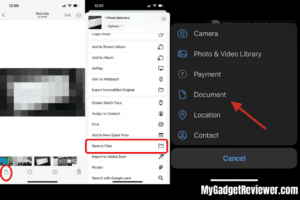
- In the first method go to the Photos app on your iPhone or iPad.
- now, select the photo you want to send and tap on the options icon.
- Scroll the menu options and find the Save to Files option. Tap on it.
- You can also create a separate folder to save these photos and media files.
- Now, open WhatsApp messenger.
- Go to the contact you want to send the image as a document.
- then, tap on the attachment icon and select the Document option.
- Select the image file you have saved as a document on your iPhone.
- Tap on the Send icon and Done you have successfully sent a photo as the document in WhatsApp on iPhone.
That’s all in this post on How to send photos as documents in WhatsApp. By following these steps, you can easily send photos as documents in WhatsApp on both iPhone and Android devices.