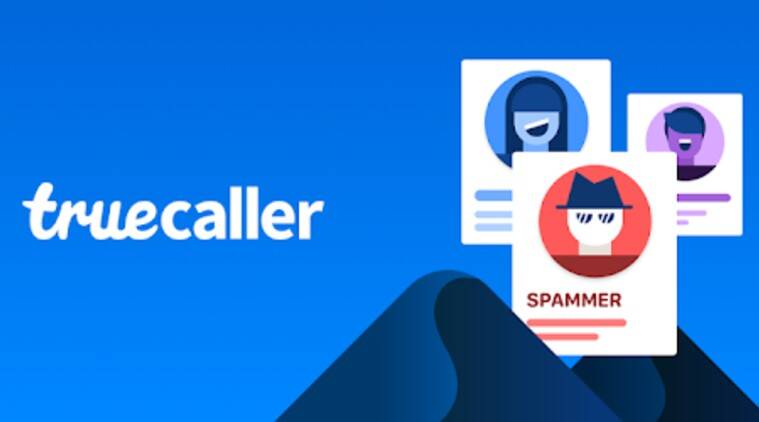Simple Trick to Change your Name in TrueCaller
How to Change Name in TrueCaller: Truecaller is one of the best tools available for both Android and iOS platforms. The app allows a user to identify the caller’s name from an unknown number. It has over 500 million downloads worldwide. Truecaller enables a user to identify and block spam calls. Users can manage all their calls and messages easily, by filtering out telemarketers and other unwanted disturbances using this application. Apart from this, the app also allows users to Identify and auto-block telemarketers, harassers, scammers, fraud, sales etc. It is a highly recommended application that protects you from spam and fraudulent calls.
However, there are some possibilities that Truecaller is displaying the wrong name for your number. If this is also one of your main concerns then this post can be helpful for you. In this post, we will tell you about How to change your Name. After changing it, when you call someone, the same name will be visible to others and they will recognize that you are calling. It is recommended to enter your correct name so that the receiver knows that it is not a spam call.
How to Change Name in TrueCaller
Using App Method
- First of all, Launch the Truecaller app on your android/iOS phone.
- then tap on the Menu/More icon in the top left corner.
- Then select the ‘Edit profile’ option.
- Enter the New Name in the given text fields.
- Done. You have Successfully Changed your name in Truecaller App. It may take up to 24-48 hours for your Name to be updated.
Also Read Steps to Download and Save Driving License in your Smartphone
Using Website Method
If you are not a smartphone user, but True Caller is displaying the wrong name for your number, it is still possible to change your name through the official website.
- In the first step, Visit the true caller official webpage.
- After Visiting, Enter your Number in the given search bar.
- Now sign in using your Google account.
- Enter the new name and other details.
- Done you have successfully changed your name in trueCaller without application.
That all in this post of How to Change Name in Truecaller. If you have any questions/suggestions, write them down in the comment section below. We are coming up with more Truecaller tips & tricks like this, tell then stay connected.