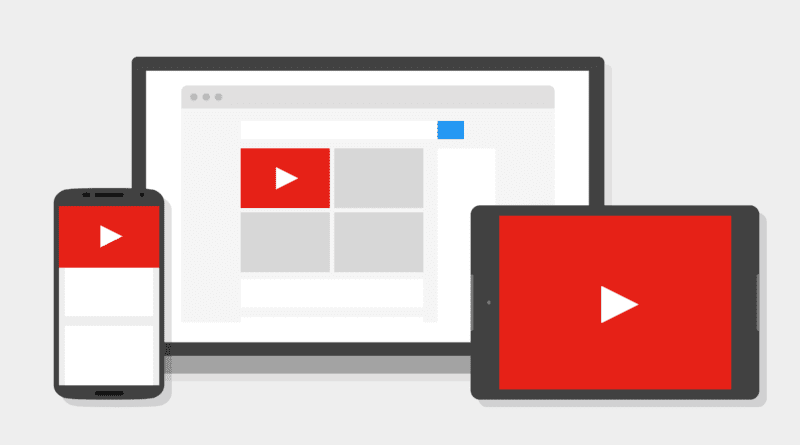Don’t Want to See YouTube Ads? Here’s How to Block Them
Block Ads in Youtube: YouTube is the world’s number 1 video entertainment platform where the content of every genre is available to everyone. It has thousands of creators who upload videos on a daily basis. And millions of hours of content available to watch. If you also like watching YouTube videos then this post can be helpful for you. As we all know that Ads are shown while watching videos on YouTube, through which YouTube and Creators make money.
Most of the content is available for free here, which is why you are watching the advertisement. But nowadays, 4-5 minutes duration of unskippable ads are appearing on this platform. Also in every 6-7 minutes, the ads themselves are appearing in the middle of the video. Which really disappoints the viewer. If this is your main concern, to help you out. In this post, we are going to tell you about How to Block Youtube Ads while watching on Desktop/Laptop.
How to Block YouTube Ads on Desktop/Laptop
By Subscribing to the YouTube Premium
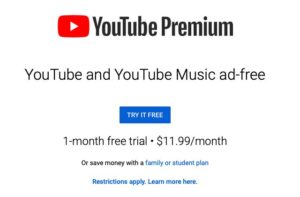
If you do not know what Youtube Premium is, it is a paid subscription service provided by the company. By subscribing to this service, you can stream ad-free content on the platform, watch YouTube original videos uploaded by top creators, save offline content, and even play videos in the background on mobile devices. By subscribing to it you will also get YouTube music streaming service. If you want to see premium content and can help creators, you can actually subscribe to YouTube Premium to stream content ad-free. Its an amazing service and YouTube is also providing a 1-month free trial to viewers.
How to Block Youtube Ads in Chrome Browser
Google Chrome is the most popular web browser. It has many extensions that you can install in your browser for customized browsing experience. To remove or block ads from YouTube or any other site, you will need to install AdBlocker Extention in your Chrome browser. Here is a tutorial for installing the AdBlock extension on Chrome.
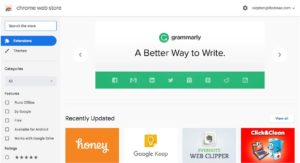
- First of all Launch the Google Chrome in your PC/Laptop.
- Now Go to the Chrome Web Store via Clicking the given link.
- After visiting the Store, Type AdBlocker in the Webstore Search Bar.
- Then, Install any ad remover extension by clicking the add to chrome button beside the extension.
- Now, Enable the extension by going to the extension settings under more tools settings in chrome.
- Once activated, it will automatically remove most of the ads coming between the videos.
Recommended: How to Save or Watch YouTube Videos in HD on Mobile
How to Remove Ads in Mozilla Firefox
Mozilla Firefox is another popular web browser that many users use. If you are using Mozilla Firefox browser then this method is for you.
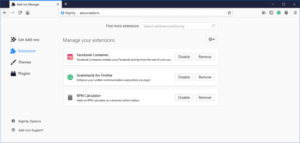
- Launch the Mozilla Firefox in your Desktop.
- Go to the browser menu settings by clicking on the three horizontal lines icon located at the top right corner.
- Now, Select Add-ons settings, and Click on Extention option.
- Then, Search for Ad locker in the given search box and select any extension.
- After, selecting click on Add to Firefox button.
- Done. Now You will see less number of ads on youtube.
This will not remove ads completely, but after installing the extension you will see much fewer ads than before. However, if you want to watch completely ad-free videos on YouTube, you can subscribe to its premium service. That’s it, In this post of How to Block Ads on YouTube. If you have any doubts or suggestions, please write in the comment section below.