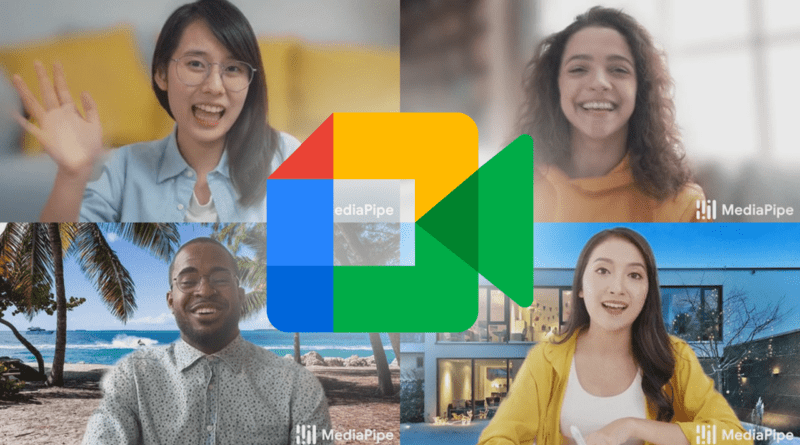How to Change the Background in Google Meet
How to Change Background in Google Meet: Google Meet is one of the most popular video-communication service developed by Google. This is a free platform in which users with a Google account can create a video meeting for up to 60 minutes and invite up to 100 participants without paying any fee. Due to the Covid-19 epidemic, people are now working from home through online meetings. On the other hand, students are taking online classes on online video platforms. Many users do not want to show their background when making online video calls to limit distraction or other privacy reasons. Also, the home background view feels unprofessional while making online meetings with clients. If this is also one of your main concerns don’t worry.
In this post, we will tell you How to Change Background in Google Meet. To make video calls more fun, Google Meet allows users to blur or replace the background with the image. It also allows you to upload custom pictures to set as background. Apart from this, you can also choose stock background images from Meet’s library. Users can change the background before joining the meeting or even during the meeting. Note: Enabling this feature will automatically turn on your camera.
How to Change the Background in Google Meet
Before a video call
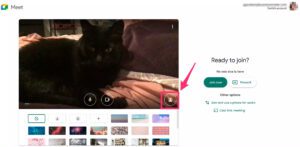
- First of all, Go to Google Meet and log in with your Google account.
- After logging in, select the meeting.
- then click Change Background icon (head with lines behind it) present on the bottom right of your self-view.
- Now you will see the background menu appears on your screen. Select the Blur BG icon (head with dots behind it) to completely blur your background. Click on + icon to upload your custom background image or you can also select the stock background images from Google Meet’s library.
- After selection, click on the Join Now button to enter in meeting with the changed background.
- In case you want to undo any background selections, click on the remove bg icon.
Also read: How to use Google Duo in PC
During a video call
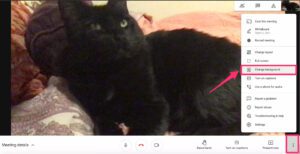
- In the first step, you have to click on three vertical dots icon on the bottom right corner of your screen.
- then a popup menu will appear on your screen, Select the Change Background option. (Your camera will be turned on automatically After clicking on this option)
- Now, Make your selection. Select the Blur BG icon (head with dots behind it) to blur background. Click on add icon to upload your custom background image. Or select an image from google’s background image library.
That’s all in the tutorial of ” How to Change the Background in Google Meet “. If you are unable to access this feature in your device, then download the latest version of google meet app (in case you are using iPhone/Android), Update your chrome to version M84 or above. If you have any questions/suggestions, write down in the comment section below.