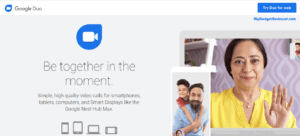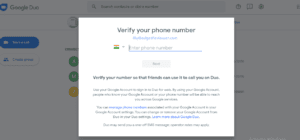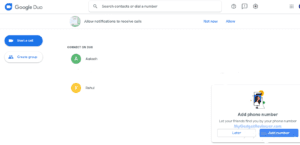To Help You, In this post, we will tell you about How to Use Google Duo on PC. The Google-Duo is a Free Video Calling application that you can use in your smartphone and PC / laptop. It is a famous application developed by Google and you do not even need to create an account to log in it. You can log in directly with your Google account. It an amazing application through which you can group call with up to 12 people, leave a personalized video message with fun effects, share voice messages, photos, notes, and emojis.
How to Use Google Duo on PC Step by Step Tutorial
- First of all, Launch Web Browser in your Pc (Google Chrome Recommended) and open Google Duo Web Version by clicking to this link.
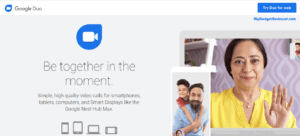
- After Opening the Web Version. You will See Try Duo for Web Button at the Top right corner of Screen. Click on it.
- If you are already logged in to your Google Account then it will ask you to login with your Google Account. Sign in by Entering your Google Email and Password.
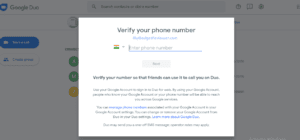
- After Signing in you will see a popup Message Add Phone Number. Click on the Add Phone Number Button.
- Enter your Phone Number in the given text field and hen you will receive an OTP on your Number. Enter the OTP to confirm your Phone Number.
- Now, it will ask for permission to use the camera and Microphone. Grant All the Permissions to start using Google Duo on PC.
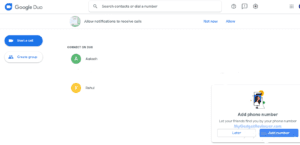
- If you have already connected your contacts with your Google account. Then, You will see a list of all your contacts loaded on the Home of Google Duo Web Version.
- Then, Click on the Contact, with whom you want to Call With. Click Video Call or Voice call to make a call.
- Else if you want to group call click o the Group Call option from the Duo Home page and make a group. After making a group you will be able to make group video or voice calls.
Recommended: How to Make Whatsapp Video Call to More than 4 People
Google Duo Alternatives for Making Video Calls through PC or Laptop
Cisco Webex

Cisco Webex is another free application available for Both PC and Smartphones. Through this application, you can make face to face videos calls your friends and Colleagues, Share your Screen Share Files etc. It also features Hands-free voice commands with Google Assistant and Google Home Hub. You can also Schedule meetings or playback recordings directly from your app. Up to 200 People can join a Meeting in Cisco Webex. It’s a great alternative of google Duo. It is recommended for office and school/college Online Meetings.
Microsoft Teams

If you are working from home in this pandemic then Microsoft teams is the best application for you. Through this, You can easily manage your projects with file editing and share with your teammates, Connect face to face with audio and video calls, join meetings from anywhere on the web. t also has private Chat or groups chat option to communicate with the team. Users can also save important conversations and customize their notifications using Microsoft Teams.
Skype Meet Now

Skype is the most trusted and one of the first apps in the World for Video Calling, It is also developed by Microsoft and available from a decade now. The Skype has introduced meetNow feature in its Applications through which you can add your skype contacts as well as non- skype contacts. Also, you can make conference calls, webinars and work interviews. Users can share presentations, screens, Change their background, enable/disable Camera, mute calls, and send reactions during a meeting. Another great feature is that MeetNow users have access to previous call recordings for up to 30 days and media shared in the chat.