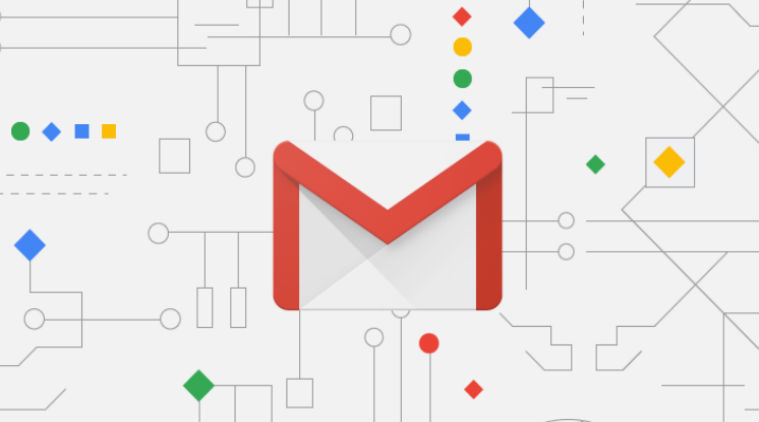How to Permanently Delete your Gmail Account
How to Delete Gmail Account: Gmail is the world’s most popular free email service provider, developed by Google. In today’s world, most users have more than one email account that they create for their business, office work or any other work. Some users
Creates an account for limited use once or twice and once the work is done, they delete it. If you also have a Gmail account that you no longer need and you are thinking of deleting that account. In that case, this post may be helpful for you.
In this post, we are going to tell you How to Delete your Gmail Account without losing data. We will tell you about all the ways by which you will be able to deactivate your account from your Smartphone or PC. Also, keep in mind that after deactivating your account neither you nor anyone else will be able to send or receive emails on that address.
How to Delete Gmail Account without Losing Data
Deactivate Your Google Mail Account using PC or Laptop
- First of all, go to Gmail and login with the account you want to deactivate.
- Then, click on the display picture of your account on the top right corner of the screen.
- Now you will see Manage your Google Account option, click on it.
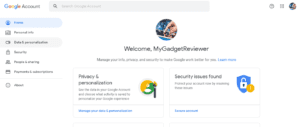
- After redirecting to Account Manager, Click on Data & Personalization menu in Left MenuBar.
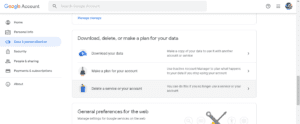
- In Data & Personalization, Scroll down and find Delete a Service or your account option. and. Click on it.
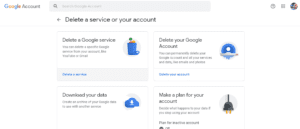
- Now you will see four options. Select Delete a Service to delete only Mail Account and Select Delete your Google Account to deactivate all the google services including youtube, hangouts, Google Meet etc Accounts. Additionally. You can also download and save your data by clicking the Export Data option.
- After selection, You have to re-enter your Google account password for verification.
- Now, Click on the trash icon beside Gmail to deactivate your Gmail Account.
- Done you have successfully deactivated your Gmail Account. (Don’t Login Again, it will reactivate your account).
Recommended: How to Enable Dark Mode in Android and iOS
Delete your Gmail Account using Mobile Phone
- Launch your Device Settings and Tap on Google option.
- In google options, Select the Account you want to delete and tap on Manage your Account option.
- Now you will see Data & personalization option, tap on it.
- Then Select the Delete a Service or Account option.
- Tap Delete a Service option and select Gmail.
- Done. You have successfully deleted your Gmail account.
That’s all in this post of How to Delete Gmail Account using a Smartphone or PC. If you are facing any problem in any of the step listed in Tutorial Guide then comment down below. Check our Website MyGadgetReviewer.com for more latest Gmail tips and tricks like this.