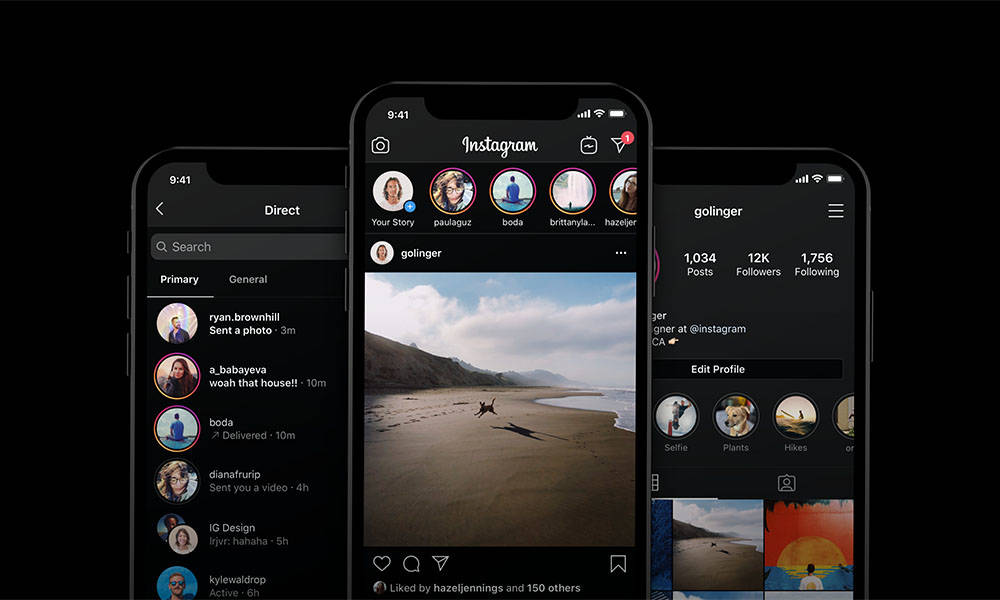Instagram Dark Mode: As we all know that the trend of Instagram is increasing day by day. Everyone is engaged in increasing their followers and engagement rates. If you also like to spend a long time on Instagram, then one thing you must have noticed is that the battery of your phone starts to drain quickly as soon as you use Instagram. And there are some users who face problems when using the default white screen. While some users keep using the app till late at night which affects their eyes.
If you are also one of them then this post can be helpful for you. In this post, we will tell you about setting up Instagram Dark Mode. By enabling dark mode, the background colour of Insta turns black, so that your eyes do not get stressed and your phone battery also lasts longer while using it. tutorial and the user does not need to install any third-party application to enable Dark Mode. It is a very easy
How to Turn on Instagram Dark Mode on Android and iPhone
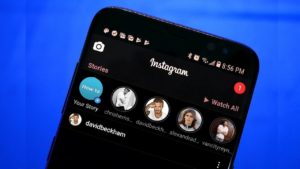
Enable Dark mode on Android
To Enable Dark Mode on Instagram, Android users must install the latest version of Instagram and have smartphones with Android 9.0 & above. Download Latest Version of Instagram.
- First of All, Open your Device Settings.
- Under the Device settings, Find the Display Option and tap on it.
- In Display Settings, Tap on the Dark Theme Option to change the theme to dark and Confirm the selection.
- Now, You will see all the apps automatically started running in Dark Mode.
- Launch Instagram and Use it in Dark Mode to save battery and stop stressing of eyes.
Recommended: How to Download Instagram Reels in Android and iOS.
Turn on Dark Background on iPhone
To turn on Insta Dark Mode on iPhone or iOS devices, the user must have iOS version 13 and the latest version of the Instagram app.
- First Launch your iPhone’s Settings.
- Then Go to Display and Brightness Settings.
- In the Display and Brightness settings, you will see the Light and Dark options under the Appearance menu. Tap on the dark theme option.
- Enable the Automatic option to enable dark mode according to sunrise time or custom schedule.
- Done. Launch the Instagram App and Save your iPhone battery.
That’s all in this post on How to Activate Instagram Dark Mode on Android and iPhone. If you are facing any problem in any of the steps listed in the Tutorial Guide then comment down below. Check our Website MyGadgetReviewer.com for more latest Instagram tips and tricks like this.