How to Check Airtel Number, Methods to Check My Own Number
How to Check Airtel Number: If you have purchased a new Airtel SIM card. Or you do not remember your Airtel mobile number, then this post may be helpful for you. Nowadays many people have more than one SIM card, and they swap SIM cards in their mobile phones and do so many times. Sometimes they forget which number SIM card they have inserted in their mobile phone and no plan is active. The same happens with the new SIM card buyer, sometimes the mobile number written on the SIM card packaging is not clearly visible, due to which the customer is unable to identify the mobile number.
If you also facing such kind of problem then this post is for you. In this post, we are going to tell you about ” How to Check Airtel Number “. And methods to check your own Mobile Number. We are including four different ways through which you can easily identify the mobile number. All these methods are 100% working and only applicable on Airtel SIM card.
4 ways on How to Check Airtel Number in Mobile
Find My Airtel Number Via USSD Code
This method is applicable to all users, including non-smartphone users.
- First of all, insert activated Airtel Sim Card in Your Mobile Phone and Restart your Device.
- Now, Launch the dialer app or Phone Dialler on your mobile phone.
- Then, Dial the USSD Code: *282#
- After Dialing the number, You will receive a popup message on your Mobile Screen from Airtel containing your Number.
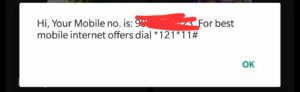
- Note Down the Number and that’s it, you have successfully Checked Your Own Airtel Number.
Recommended: Airtel postpaid Plans in 2020 with prices
Check Airtel Number via App
The application method is only for smartphone users. If you are a non-smartphone user, please refer to the USSD or IVR method.
- First of all download Airtel thanks App for Android from Here and ios from Here.
- After installing the App, launch the application and tap login via Sim Card.
- After logging in, Go to Home Page by tapping the Home icon placed at the bottom section.
- In the Home Page, At the top, you will see your Airtel Number, plan details, net balance, expiry date etc. Related information.
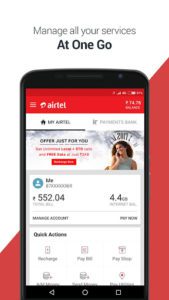
- Done You have successfully found your Airtel mobile Number through My Airtel App.
Know My Number via IVR
- Launch the dialer app or Open Phone Dialler on your mobile phone.
- Then, Dial Customer Care Number: 121 or 198
- After Dialing the number, You will get connected to Airtel Customer Care.
- Select the Mobile Services and follow the IVR instructions.
- Then IVR will give you all the information like your plan validity, Plan details and also mention your Mobile Number. or you can also talk to Airtel Customer care executive and they will help you in identifying your mobile number.
- Note Down the Number and that’s it. You have successfully learned How to Check Airtel Number through Customer Support.
Recommended: How to Check Airtel Net Balance, Validity and Recharge offer.
For 2G and 3G Sim Users
In case you have old Airtel Sim Card or 2G, 3G Sim then this method is for you. This method is very similar to the above-mentioned USSD Code Service but with different codes.
- Insert your Activated Airtel SIM Card in your Device.
- After inserting the SIM card, Switch On your Device.
- Now, open your phone dialer.
- Dial USSD Code ” *121*1# “from your Airtel Number.
- Then you will receive a Popup Message or Flash Message from Airtel official Stating your Airtel mobile number.
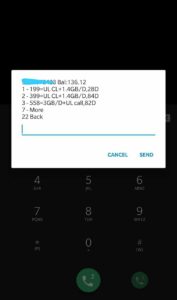
- That’s it You have successfully found out your 2G or 3G Airtel mobile number.
Recommended: How to Set Caller Tune in Airtel For free
That’s it in this post of How to Check Airtel Number. If you are facing any issues. Or having Doubts related any of the related methods regarding Airtel Number. Then please comment down your issues/doubts in the below comment section. We are coming soon with more latest tips and tricks like this, so stay updated.

