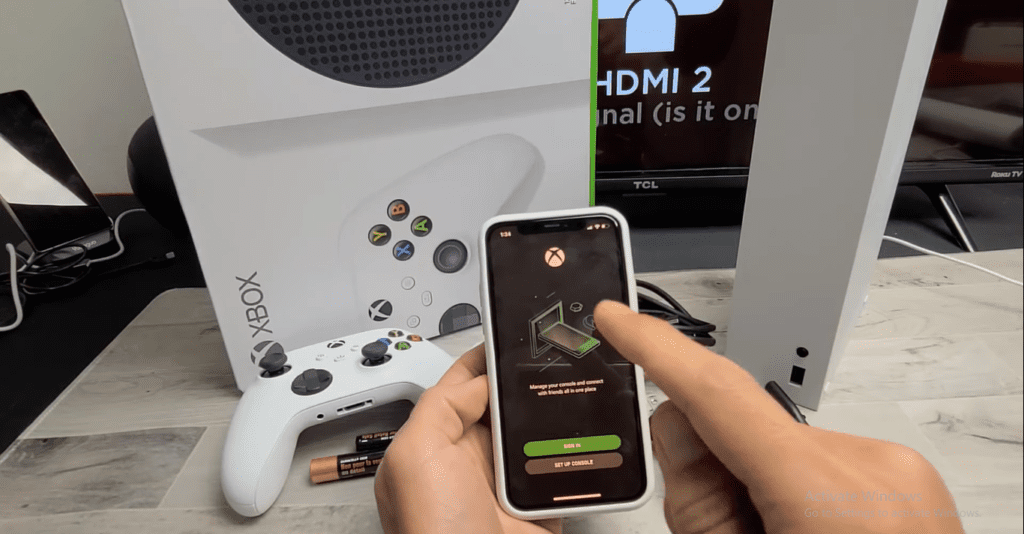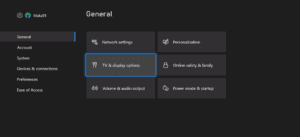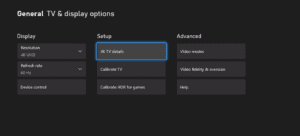Xbox Series X and S are the latest gaming consoles developed by Microsoft. Both consoles are selling in good numbers, and gamers love the console’s performance. The Series X is built to play games with resolutions up to 4k on-paper specs, but in real conditions, theoretically, it also supports 8k resolutions for video content. The Series S is targeted for 1080p gaming and 1440p visuals. If you recently bought a new Xbox, you will need to fix all the settings to get the best performance. This article will show you how to set up Xbox Series X/S. After reading this post, all your doubts will be cleared, and you can start playing on your console with the best performance it can deliver.
How to Set Up New Xbox Series X/S
The easiest way to set up your console is to use the Xbox Mobile app for Setup. It is the easiest method and makes your Setup much faster than other methods. Plus, using the app, you can link your accounts and passwords through the smartphone instead of manually entering them using the controller. You can also continue to set any settings you want while the system downloads the latest available updates in the background. Here’s how to set it up using the app.
Connect the smartphone to the Console and Log into the accounts.
- First, plug in the ac power adaptor and HDMI cable with your tv. (optional you can also plug in the ethernet connection in case you want a wired internet connection for faster downloads.)
- Then turn on the console by pressing the power button on the face of the console.
- Press the console power button and the sync button (at the top side of the controller).
- Now, you will see the XBOX logo on your screen.
- After boot, you will see the App configuration screen.
- Download the Application for iOS/Android from the Microsoft official website Link.
- If this is your first time using the Xbox App, you’ll need to either sign in or create a new Gamertag.
- Post-signing, you will notice a console icon at the top right corner. Tap on It.
- Then, tap on the set up a new console option. Now, you are ready to enter the code showing up on your display.
- Once the code is entered, your smartphone will prompt you to join with Xbox’s wifi connection.
- After making the successful connection, you’ll be able to use your smartphone to complete other processes.
- First of all, select your preferred language and your location.
- Then, you’ll have to join a wifi network (in case you don’t plug in an ethernet cable connection). Once complete, the Xbox will be connected to your wifi network.
- After connecting to the internet, check for updates and proceed with the latest available update. (this could take several minutes to complete). In the meantime, you can select your preferred power mode settings, sign-in & security preferences, and remote features.
- Post update process completion, you will see the Xbox dashboard on your screen.
Also, Read- Top 5 Best Car Racing Games to Download
Change or Customize Display Settings
We recommend calibrating your display accordingly if you want to get the most out of your console. Calibrating will take your gaming experience to the next level and show less frame drop and lag. To do this, press the Guide button on the top of the controller. Then go to your Profile > Settings > General > TV & Display options. Here you will find all the display settings. You can customize the resolution and refresh rate settings to your liking. Under Setup, you have to select the Calibrate TV option. It is recommended to take your time reviewing this option and ensure everything is correct. Done; you are good to load your favourite game and start gaming.
That’s all in this post of How to Set up Xbox Series S/X Guide. If you need help with any of the steps listed in the Setup Guide, comment below. Check our Website MyGadgetReviewer.com for more Xbox tips and tricks like this.