Are you tired of the default keyboard layout on your smartphone that gives you retro typing vibes? Many keyboard apps are available for smartphones these days, allowing users to change the layout, Color, and look of the keyboard. Not only Android but also Apple iOS users can now add custom background images, set custom keyboard themes, add effects, and more. Additionally, some users report visibility issues while using keyboards on their iPhones because the default keyboard’s Color scheme is complex and reduces focus. If you also want to change your iPhone Keyboard Color, then this post can be helpful for you. This article will guide you through transforming your typing experience with a fresh new look. Just follow the steps given below.
How to Change or Customize iPhone Keyboard Color
Through Gboard
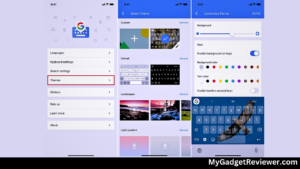
Gboard is the most popular virtual keyboard application developed by Google, available for both Android and iOS platforms. It allows iOS users to set Gboard as their default keyboard for a better typing experience. Using Gboard, users can also enable Glide Typing, Voice Typing, Handwriting gestures, and sharing GIFs. This application allows iPhone users to change the background colour, add images, and customize their keyboard. To use Gboard on your iPhone, follow the steps given below:
- First of all, Launch the App Store on your iOS Device.
- Download the Gboard application by Searching the app or Through the given link.
- After installing the Application, launch the Gboard App.
- Now, you will be redirected to Step of Installation, Tap on the Globe icon in the default keyboard and select the Gboard option.
- After fully Installing the App, You will be redirected to the Menu setting. Tap on the Theme option to customize the theme and change the colour of the default keyboard Skin on your iPhone.
- In the customize settings you will see many options like Default themes, Custom Image as background, Gradient color and more.
- Customize the colour and background as per your taste and you have successfully changed your iPhone Keyboard Color.
Customize iPhone Keyboard Color Using Microsoft SwiftKey
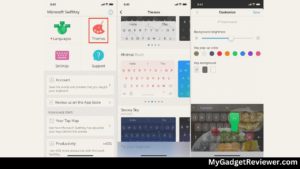
The Swiftkey is another trusted third-party keyboard application developed by Microsoft that runs on iOS devices too. This app also allows iPhone users to add customizations to their default keyboard layout and colours.
- Go to the app store and download the Swiftkey app on your iOS device.
- After installation, Launch the app and Tap on the Theme option on the app Homepage.
- On the next screen, you will see lot of customization options along with key pop and background colour options.
- Customize the keyboard as per your choice and you’re all set to take your typing experience to the next level.
also read iCloud Find My iPhone Feature – How do I Locate Apple Device
Enable Dark Mode
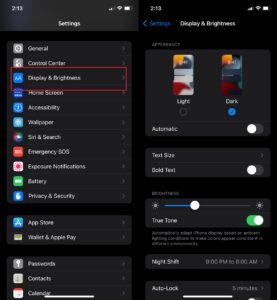
In case the bright white default keyboard on your iPhone frustrates you and you want to set it to black background then you can do so by enabling the dark mode on your device. Enabling dark mode is very beneficial for users who use their device for too long and during low lighting conditions. It turns your device’s graphical user interface elements into a black/grey background which results in better battery backup and viewing experience. Follow these steps to enable dark mode on your iOS Device –
- Go to Settings app.
- Now, tap on the Display and Brightness Settings option.
- In the first top option, you will see dark and light options. Tap on the Dark option to turn on the mode.
- Go to any chatting app and you will notice keyboard elements will now appear in the dark grey colour scheme.
That’s all in this post on iPhone Keyboard Color Customizations. If you need help with any of the steps in the Tutorial Guide, comment below.

