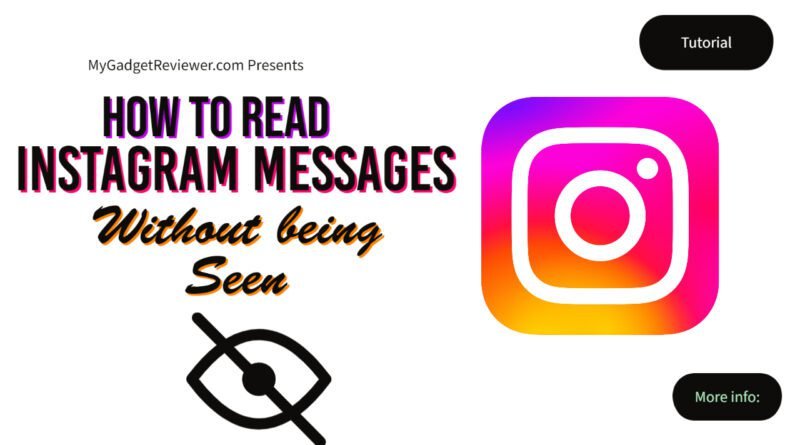how to read instagram messages without seen
Instagram is the most popular media sharing social media platform that also has a messaging feature for communication with your family, friends, and connections. Like Other messaging platforms such as Whatsapp, Facebook, and Snapchat, Insta also has a read receipt feature. This feature is a boon for some while a hindrance for others. While Insta doesn’t have a direct option to turn off this feature, you can remain incognito while going through the messages. In this article, we will be showing you ” How to Read Instagram Messages without Seen “. After performing this, the sender will not know you have already read it. Viewing DMs without reading Receipts can be very beneficial for some business owners and pages which want to avoid reverting back to some of the messages instantly.
How to Read Instagram Messages Without Seen
By Turning off your mobile data or WiFi
Turning off Data is the easiest method for secretly reading your Instagram DMs. Also, you don’t need to add any application or apply tricks to perform this method. Remember that Instagram notifications should be turned on on your device to view your Insta Messages secretly. However, this is not the permanent way to view the Insta message privately. As soon as you turn on the internet, the sender can see that you have read the Message.
- In the First Step, swipe from the top of the screen to open the notification bar on your phone and disable mobile data/turn off WiFi.
- Now, launch the Instagram app and tap on the message Icon.
- Then, open the Message you want to read.
- After Reading the Message, immediately close the application and don’t turn on the mobile data as long as you wish to sender to get to know you have read the Message.
Also Read How to Download Instagram Reels on Android, iPhone
Read messages without seen by Restricting the sender.
Instagram has the restricted mode feature in its application. This feature benefits users who want more privacy and limited access to their profiles. Limiting a Profile will make their comments invisible to other viewers on your posts and moves their messages to the requests section. It’s a great feature that Even After restricting a profile still, you will be able to chat with them through message requests. While viewing messages in the requests section, the sender will not get to know that you have read the Message.
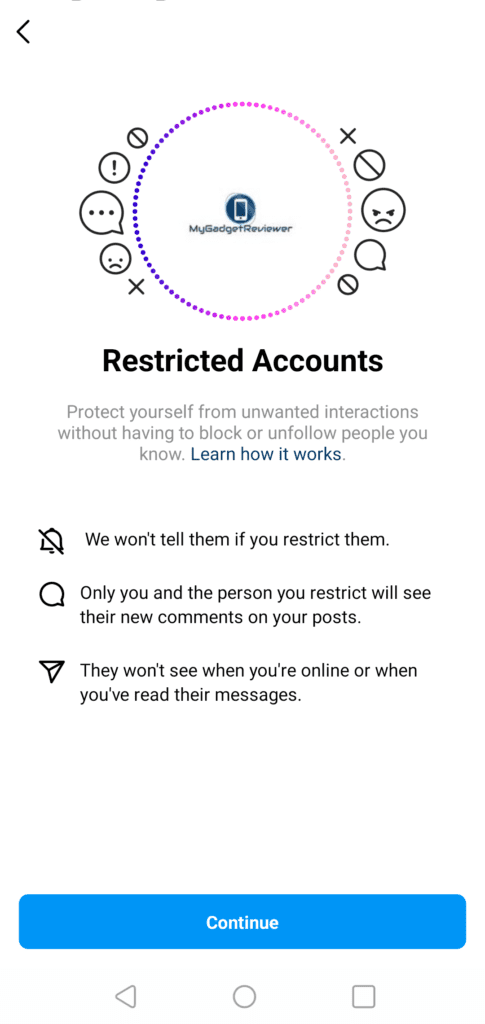
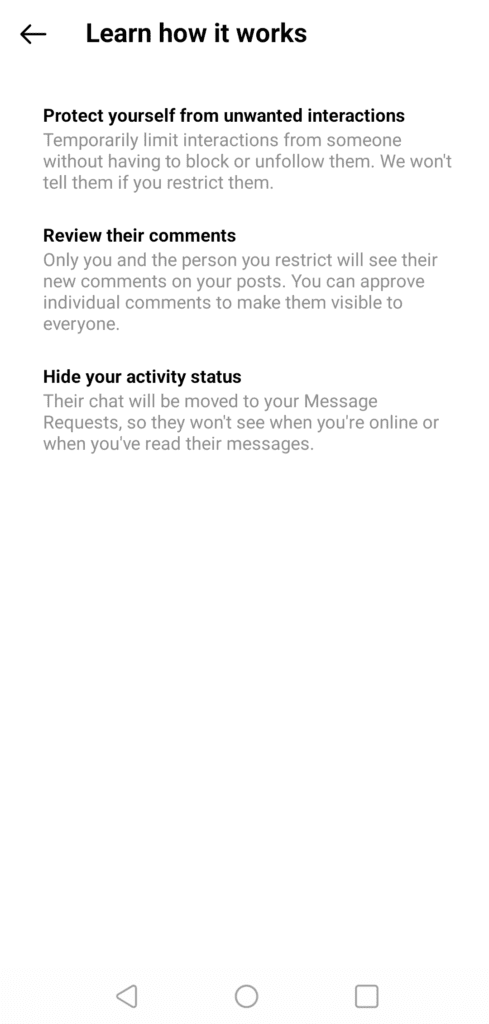
- To restrict a profile, Launch the Instagram application in the first step.
- Go to the desired accounts profile.
- Then tap on the three dots at the top right corner of the screen.
- Now, a list of options will pop up, Select the restrict option and confirm by tapping the Dismiss button.
You’ll now be able to read all the restricted profile Instagram messages without letting the sender know. The messages will still need to be marked as seen, and you can take time to respond. You can unrestrict them by visiting back to their profile.
Directly Read Messages From Notifications
This is the simplest method to see your Insta Messages without letting the sender Know. Like other Messenger apps, Facebook, Whatsapp, etcetera Insta also sends notifications when someone messages you. To see the entire Message, you have to pull down the message notification panel and you will see the whole Message in your notification panel. However, this might not be enabled in some devices by default. If you don’t receive Insta Message notifications, you can turn them on by following the below steps.
- First of all, launch the Instagram app.
- Now, go to your profile and tap on the menu option or three lines icon.
- Then select the settings option.
- In settings, tap on the notifications.
- Now you will see the Messages and Call option; tap on it.
- In the last step, turn on all the options to receive all new messages in your device notification panel.
Read Instagram Messages (without Seen) Through Third-Party Apps and Email
Many third-party applications let you read your DMs without letting the sender know you have seen them. AiGrow is one of the trusted services you can use to link your Instagram account and grow on Instagram with its services. It is a trusted Instagram growth and engagement service for businesses and influencers. This service is very beneficial for you if you use a business account or an influencer who wants to read customer DMs without Seen Receipt. To Use AiGrow, follow these steps:
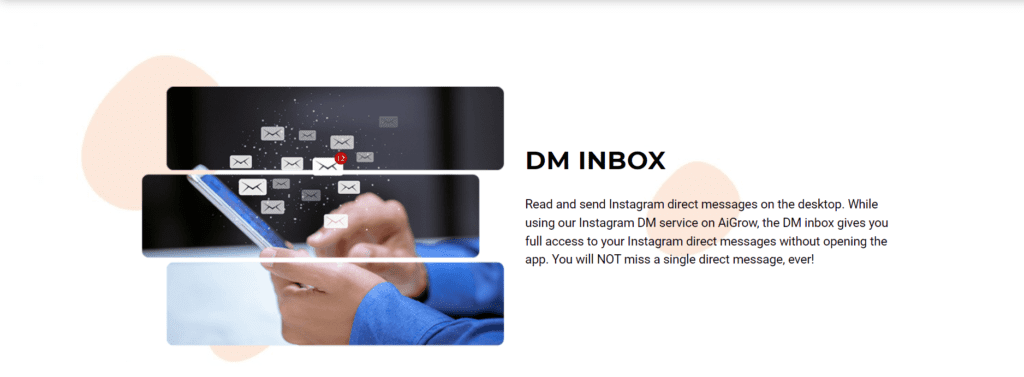
- Go to AiGrow’s official Website or Install their Application.
- Click on the “Get Start” button to Sign up and create your free account.
- After Creating your account, link your Instagram account in AiGrow.
- Now, click on the Manage Account option.
- Then, you will see the Inbox tab; click on it.
- Here, you will see a list of messages you received on your Insta Account. Open Any Message, and it will not send a read receipt back to the sender.
Similarly, you can add your email account (linked to your Instagram account) with the AiGrow and Read your Insta Messages through Email. However, Linking your Account with third-party applications can be risky as it contains all your personal data.
Faqs
Q1. Can you turn off read receipts on Instagram?
As of now, Instagram does not have a feature to turn off the read receipts option. But you can follow the above methods to read Instagram messages without seen.
Q2. Is a message marked as read on Instagram if you read it through notifications?
No, the Message will not be marked read if you have only read it through the notification panel. But it will be marked seen if you reply or tap on the message notification.
That’s all in this post on How to Read Instagram messages without being Seen. If you need help with any of the steps listed in the Tutorial Guide, comment below. Check our Website MyGadgetReviewer.com for more latest Insta tips and tricks like this.