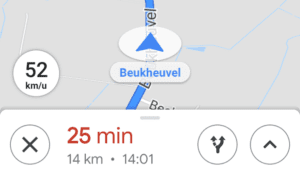Google Maps Speed Limit: Google Maps is one of the most trusted real-time navigation apps worldwide. It maps more than 220 countries and regions, through which you can get real-time GPS navigation, traffic and public transport information. Using this, you can also explore the local areas by knowing the nearby restaurants, stations, tourist places etc. It also shows real-time ETA and traffic conditions to find the best route to your destination. Apart from this, Users can also use Offline maps to search and navigate without an Internet connection. Well, most of the users use Google Maps for navigation purposes only. If you are also one of them then this post can be useful for you.
Google Maps has a speed limit feature which is very useful while navigating. There are many roads where speed limit signboards are not installed. In such a situation, many times the drivers cross the speed limit which is very dangerous. Plus, you also get a hefty fine for exceeding the speed limit on the roads. This feature shows the speed limit of the road you are on and gives warnings if you are crossing it. In this post, we will tell you how to use Google Maps Speed Limit Warning feature. By using this you will drive within the speed limit of the road on which you are driving and will not violate the speed limit traffic rule by mistake. However, this function is only available in selected regions. If this feature is available in your state, here’s how you can enable it.
How to Use Google Maps Speed Limit Warning feature
Speed limit numbers are shown in the lower-left corner of the map screen. You can easily see road limits and warnings above the bar displaying duration, ETA, kilometres remaining, etc.
Also read How to download Driving Licence Soft copy
- First of all, Turn on GPS and Launch Google Maps on your Smartphone.
- Then, Tap on the Profile Picture or icon on the top right corner of the screen.
- Now, tap on the Settings option from the menu.
- In settings, scroll down to Navigation settings and open it.
- Now, you will see speed limit settings, set toggle to On to get warnings.
- Done, you will now be notified whenever you exceed the speed limit on the road you’re driving on.
That’s all in this post of Google Maps Speed Limit. If you have any questions/suggestions, write them down in the comment section below. We are coming up with more Google tips & tricks like this, till then stay connected.